Accessing Valuemation Web Client
To access the Web Client from a workstation, run one of the supported web browsers and type the Web Client's URL - including the port on which the Web Client is running - into the address line. The information should be obtained from the web server administrator.
Configuration of Browsers for Single Sign-on
The Web Client can be accessed using the standard login dialog or the SSO method depending on the selected authentication type.
Internet Explorer
- When the SSO authentication type is chosen and you are using the Internet Explorer browser, you have to add the address of the Web Client server among the Local intranet websites: Tools -> Internet Options... -> Security -> Local intranet -> Sites -> Advanced....
Otherwise you will be asked to enter your 'domain\login_name' and 'password' before the automated SSO login process starts, which will make the SSO authentication purposeless.
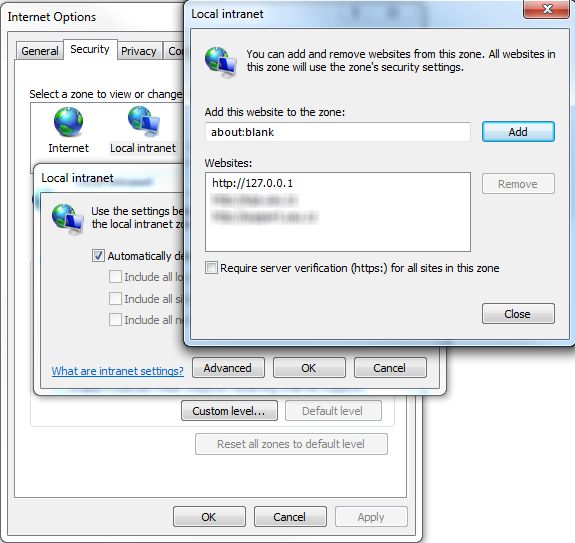
- In the 'Security Settings', the 'Automatic logon in Intranet' option must be enabled.
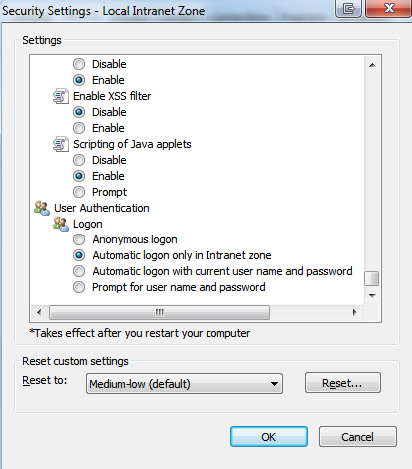
Firefox
- Input a special URL 'about:config' into Firefox location bar.
All hidden preferences of Firefox will be shown.
- Set variable 'network.negotiate-auth.trusted-uris' to hostname of the trusted Apache web server.