Tab: Actions
The Action Customizer consists of two main tabs: 'Assign Actions to GUI' and 'Actions'.
The 'Actions' tab presents a list of all existing Actions with all their properties (see Columns in the Table of Actions). These actions can be used for action mapping in the Assign Actions to GUI tab.
The Actions tab enables you to create new actions, edit their properties (including options related to authorization), create links between actions and workflows, and to delete actions.
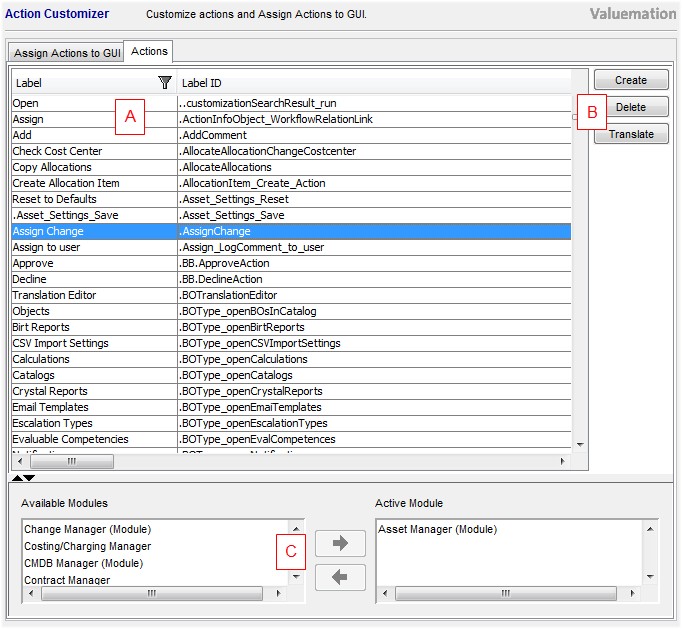
The Actions dialog.
The Actions tab contains three main parts:
- (A) Table of Actions
Displays all existing actions with their properties.
- (B) Main Controls
- Create
Creates a new action. The new action is added to the top of the list. See Creating Actions.
- Delete
Removes the highlighted action(s). You can select multiple actions by dragging or holding CTRL or SHIFT while clicking. You can also delete actions using the Delete key on your keyboard. See Removing Actions.
- Translate
Opens the 'Translations of Application Text' catalog where action translations can be specified.
- Create
- (C) Assignment to Modules
Enables assignment of selected actions to Valuemation Modules. Choose one or more modules from the Available Modules section and the arrow buttons to administer the assignment. Note that assignment to modules is a feature used by Valuemation Export Metamodel, it has no direct effect on the actions functionality.
Searching in the Actions Tab
Actions in the actions list can be sorted and filtered using standard Valuemation filtering. See also the Searching in the Actions Tab topic.
Metamodel Synchronization
Due to Metamodel synchronization, if an action assigned (mapped) to some dialogs in Valuemation is to be deleted, the user is offered to solve the situation by deleting those mappings before the action can be removed.
If a workflow linked to an action is to be removed from Valuemation, the user is notified about the action link and is allowed to select a different workflow to substitute it in the action or to remove that action.
For more information, please see the Removing Actions topic.
If a rule is erased in a similar fashion, the respective links are removed from the actions and the actions started on rules are removed completely. Furthermore, certain changes to a workflow definition may cause the action to become invalid or no longer run from a certain screen.
Example: If a workflow has a node Start from Object Editor, then it can be assigned to a given Object Editor window. If the definition of the workflow subsequently changes (e.g. you replace the Start from Object Editor node with Start from Catalog or remove it completely - the action can no longer be called from a business object editor window, although it remains mapped to it), the action will no longer work. On an attempt to invoke such an action an error message is written to the log.