Previewing the Result
There are two ways of previewing a shop offer:
- Quick preview directly from the offer package editor
Click the 'Preview All in Shop' button at the bottom of the offer package editor. A tab resembling the Shop GUI opens in the workspace, it contains all offers in the offer package.
- Shop offers can be browsed and previewed, they cannot be put in the cart.
- If you cannot see a recently created shop offer in the preview, chances are you did not save the offer package after saving the offer. Close the preview tab, save the offer package and click 'Preview All in Shop' again.
- Viewing the offer in the Shop
Make sure the offer and offer package are saved, then use the 'Request Service' action or tile to open the Shop. The full Shop window opens, it contains all available products and services. Locate the offer according to its category assignment or using the search.
You can see your newly created offer in full context and with the ability to put it in the cart.
Quick preview of the combined parameters beamer reservation example:
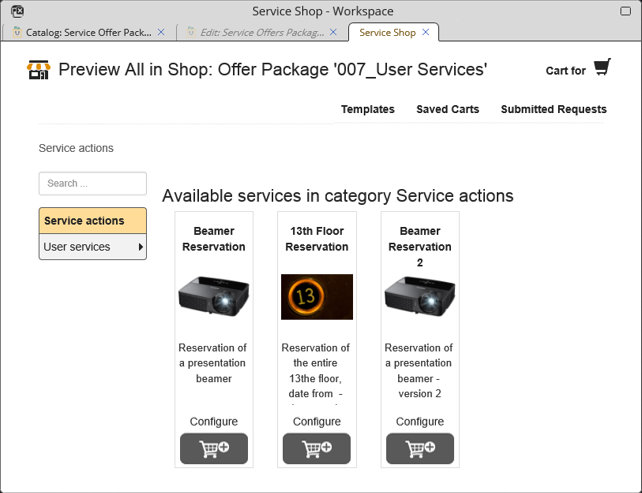
'Preview All in Shop' clicked, the category used in the examples located.
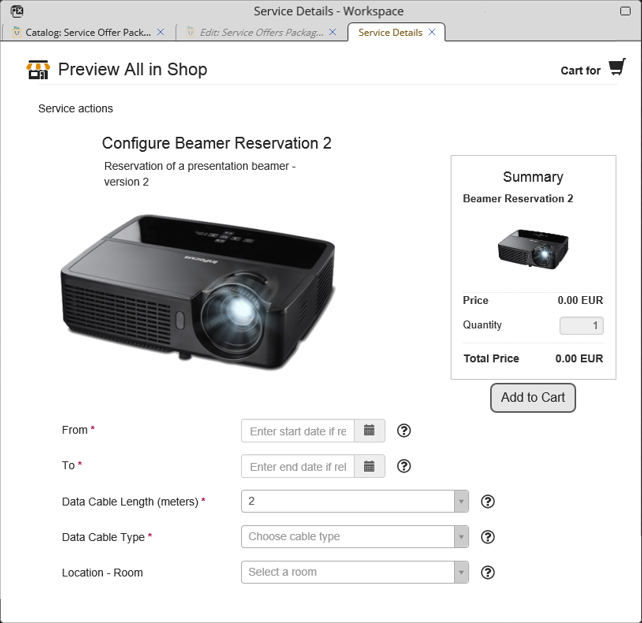
The 'combined parameters' example opened for preview.