It is possible to change the hierarchical structure of components in a system using the 'Configure the System' action. Taking inspiration from the example image below, let's move one of the linearly arranged DDR memory segments under the other one, thus arranging them in a component-subcomponent structure.
- Select the system in a systems catalog and call action 'Configure the System' from the right-click context menu.
- The Configure System window opens. The window is split into two halves. The left half represents the configured system, the right half displays by default (configurable by settings) a stock system used as a component source pool. To change components structure, you will need both panes to display the configured system. Click the search button next to the system field in the right pane and select the same system as the one on the left (i.e. the system for which the action has been called).
- Set the effective date for the action. This is the date when the new configuration will take effect.
- In both panes, the same system is now displayed as a tree structure. We will be moving a component from one place in the structure of the system to another place withing the same system. In our case, select the second DDR memory in the right pane - this is the component whose place in the structure will change. Then select the first DDR memory in the left pane - this is the component under which the other component will be placed.
- Use the right-to-left arrow button to move the component selected on the right under the component selected on the left. The former will become a subcomponent of the latter, and this structural change will be reflected by both panes.
- Click 'OK' to confirm the changes and close the window.
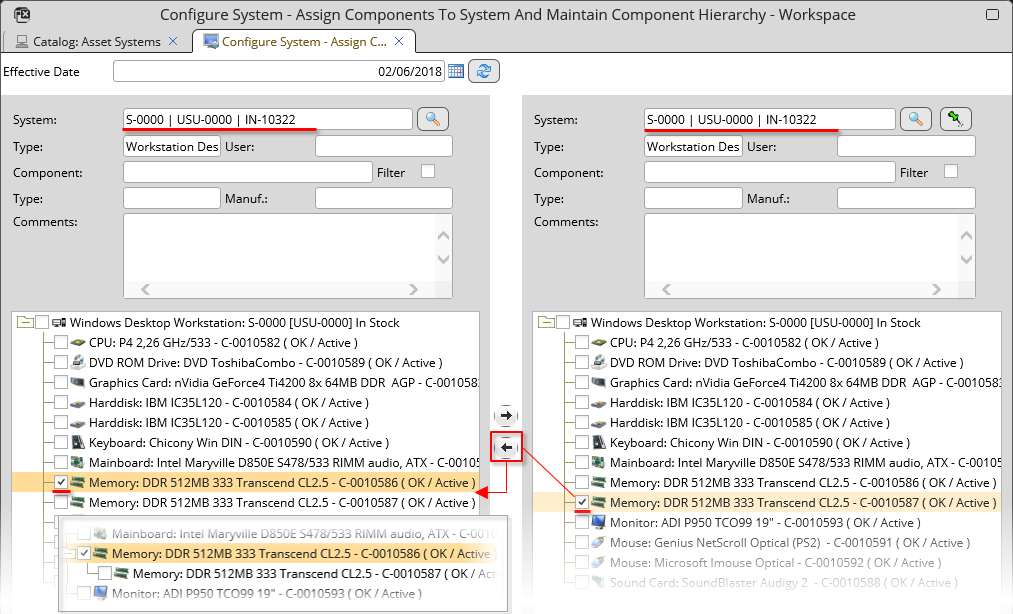
Changing the hierarchical structure of components within a system