Create System
Action 'Create System' consists of the following stages:
- Stage 1: Specify mandatory attributes
- Stage 2: Specify additional information
- Stage 3: Finalize system creation
Specify mandatory attributes
The creation wizard sequentially presents windows for selection of mandatory system attributes:
- A system type of the new system to be created
Selection of system type is important as it results in the correct relational definitions (CIRD) being applied for the system creation.
- A location for the new system
- One or more cost centers under which the system is to be registered
- One or more system usages
Select one (step 1 and 2) or at least one (step 3 and 4) object from the catalog in each step and click 'Ok' to proceed. Each selection can be skipped using the 'Skip' button, in which case you will be prompted to select the mandatory attribute before saving the new system.
Specify additional information
After the mandatory attributes have been specified by going through the sequence of selection windows, the system in creation gets opened in an editor. Use it to specify all other system attributes and relations as needed.
Finalize system creation
With all system attributes filled in, it is time to review the entered information. You may also consider and (re)specify the desired status of the system. To change the status, use status change buttons at the bottom of the editor or select a status directly in the 'Status' drop-down field.
Finalize the system creation by clicking the 'Ok' button.
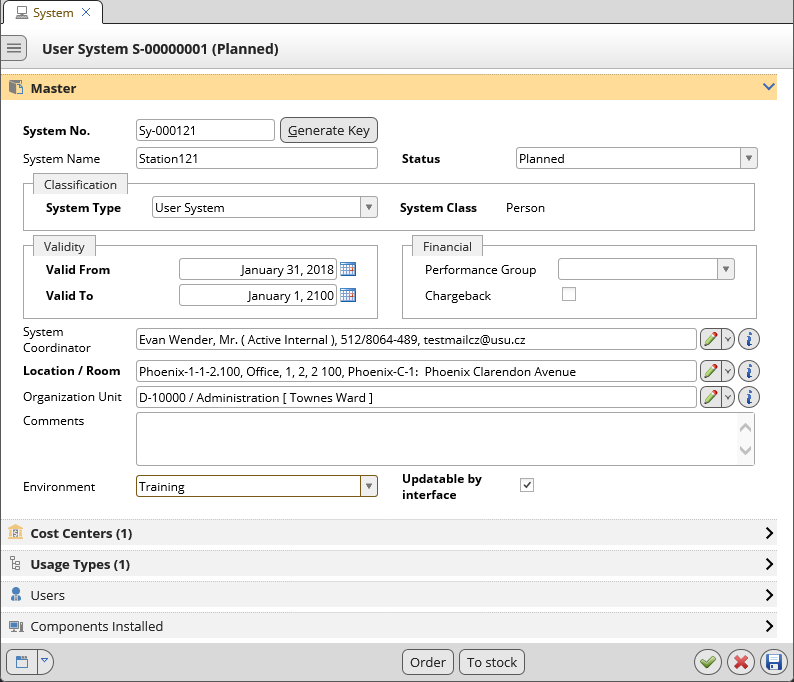
The editor for system creation