Searching in One Cell Reference View
The reference view cannot be used to actually edit the referenced object. Instead, the fields in the reference view function as search fields.
- When a keyword is entered in the text field of the reference view, the reference view switches to the search mode immediately.

- The actual search is started by pressing the 'Enter' key.
A browser with a predefined search condition is called showing the search results below. The search condition is applied to preconfigured attributes of an object type automatically.
See also the 'View Definition Section' in the View Customizer.
If the query finds a 100% match, the result is filled into the field automatically without opening the browser.
|
Depending on the match success, you can always expect one of the following results:
- If only one object meeting the entered criteria exists, this object will be automatically linked (and all remaining fields of the reference view filled in accordingly).
- If more than one objects meeting the entered criteria exist, the browser opens and it is filtered so that it contains only these objects. You are expected to make the selection, the object will be linked and all remaining fields of the reference view filled in.
- If no object meeting the entered criteria exists (e.g. you have made a typo), then an empty browser opens. Close the browser and enter the condition again or re-check the condition directly in the search pane of the browser.
Also note the dynamic behaviour of the buttons. When the result is filled into the field, the 'Search & Assign' button turns into 'Edit' button immediately.
Similarly, when you enter the field in the Edit mode and start deleting or rewriting its content, the 'Edit' button turns into 'Search & Assign' button expecting you to perform a new search and assignment.
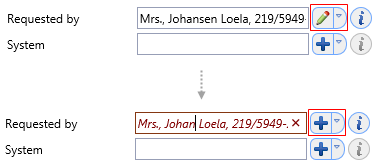
Note: Which action is to be the default one (i.e. linked to the "Enter" key) is a matter of customization. The same applies to the level of details of the filled object in the search field - see the 'Descriptive attribute for one cell ref. view' option in the 'View Definition Section' in the View Customizer.
Please see also the View Customizer and Action Customizer help sections for context and more details.
The search mode can be cancelled anytime with the 'Escape' key.