The Choose Attribute dialog box lists all attributes of the same type as the opened catalog. In the following example, it is a 'System' catalog. The attributes are listed as translated and in alphabetical order.
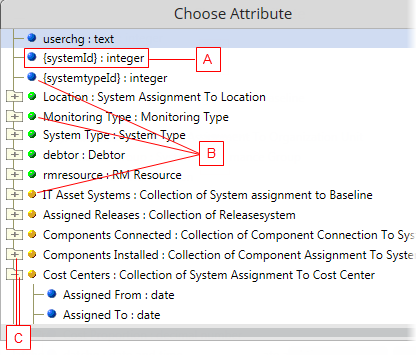
The attributes displayed in the tree have the following meaning:
- (A) Represents a translated attribute with its type (text, date&time, decimal number etc.). This is a plain attribute type which is designated by the blue dot icon at the beginning of the row.
- (B) The blue dot icon designates plain attributes. The Green dot icon designates to-one relation attributes.
Example: The "System" has one or no "System Coordinator". If you expand such an attribute, you can see and select its plain attribute, too.
Note: To-one relation type forms the Reference Views on Editors.
The yellow dot icon designates to-many relation attributes.
Example: The "System" has "Components". If you expand such an attribute, you can see and select its plain attribute, too.
Note: To-many relation type forms the Reference Lists on Editors.
- (C) Expand or collapse the attributes to select their plain attributes if required. If you select the main (root) relation attribute (which means you actually select objects themselves and not its values like text, number etc.), you can only specify if the value is or isn't empty in the subsequently created condition row.