To add a new condition (a condition row):
- Click the green plus icon located in the upper left-hand corner of the Expert Search view.
The 'Choose Attribute' dialog box appears.
- Select the required attribute from the list of attributes of the particular object type.
Note that not only you can see the plain attributes (blue dot), you can also pick the relation attributes ("to-1" and "to-many" relation attributes types).
- Click 'OK' to confirm your choice.
The selected attribute will be added to form a new condition row.
- Repeat the process to add more condition rows to form more or less complex conditions.
|
Example:
Using Expert Search, you can form rather complex conditions.
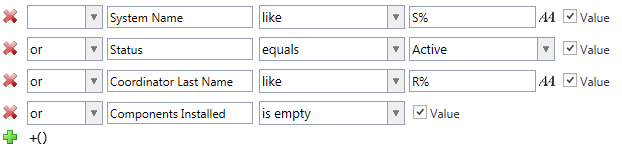
For example, this definition (see above) says that you are searching for Systems whose name starts with the "S" letter OR whose
Status is Active OR whose Coordinator's name starts with the "R" letter OR which do not have any Components installed.