Key Search Controls
Unlike the Field Search, the main controls of the Column Search differs by the logical nature of this search type.
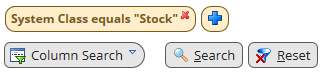
The key search controls of the Column Search are:
- The 'Click here...' link or the 'Drag&Drop' function
The initial starting points of the Column Search. See the 'Starting Points' topic for details.
- The blue 'plus' button
The 'plus' button enables you to add an additional condition to the initial condition node to form more complex queries.
- Switch
This button enables you to select among Field, Column and Expert Search. Click the button and select the desired search mode from the combo box.
If you switch to Expert Search view and use parameters which are not applicable to Field or Column Search, it is not possible to switch back to Field or Column Search View (unless you reset the parameters) with all defined complex filtering criteria. This mainly concerns the "OR" operator or application of subqueries which are not usable in Field and Column Search.
Note that the availability of the 'Switch' button in a catalog is dependent on the particular customization. By default, the button is available to all users. The individual authorization of buttons is done in the Authorization Manager.
- Reset
Resets all of the conditions of the query. Removes all of the condition nodes, resets all the operators back to default and refreshes the catalog data.
After you have performed the search action, you can see a limited (filtered) number of objects in the catalog below. To refresh the catalog data and reload all business objects again, you must:
- Use the 'Reset' button to clear all of the condition nodes from the Column Search definition area.
- Remove all of the condition nodes from the Column Search definition area using the 'Cancel' symbol.
See also 'Structure of the Column Search' topic for details.
- Search
Initiates the search and refreshes the catalog data.
The appearance of this button is dependent on the customization. By default, it is not displayed - the search condition is applied immediately after it has been defined and the search is being performed in real time in the background.
This behaviour can be customized in Global Settings > Search using the 'Apply condition when query is changed' check box: If clear, the 'Search' button appears and a change in the condition will be applied only after you click the 'Search' button.