The Modules tab of the View Customizer is used to assign a view to Valuemation modules.
Assigning the view to a module has the following consequences:
- The view is available only when at least one of the modules it is assigned to is set as active in Settings > User Settings > Modules. This restriction applies only when Valuemation is run in the Module Restriction Mode (parameter -modulefilter) In this mode, only active modules are displayed and menus are filtered to contain only options assigned to these modules. This mode is usually used only in order to verify module assignment.
- The view will be exported only with export of modules it is assigned to.
Structure of the Modules Tab
The Modules tab consists of the following parts:
- (A) View Components
This leftmost pane of the Modules tab provides a list of all sub-sections of the view being edited: View tabs, relationships and attributes. Each of these sub-sections may be separately assigned to a module, effectively including or excluding it from the view when opened from within the particular module.
- (B) Available Modules
A list of Valuemation modules available for the assignment.
- (C) Active Modules
A list of modules to which the view / view component currently selected in the View Components tab is assigned to.
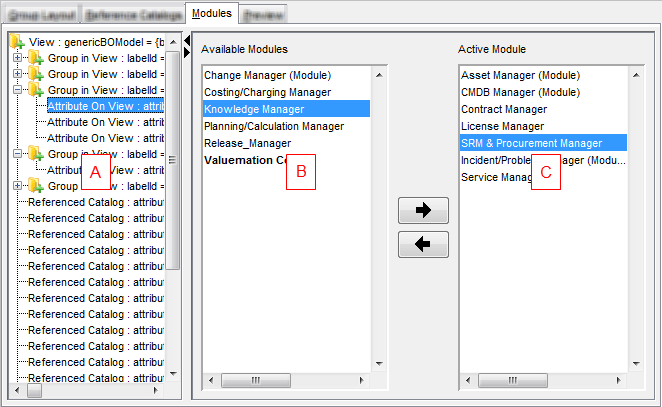
Working with the Modules Tab
If all sub-sections of the view are to be assigned to a module, make sure the top level folder in the View Components pane is selected. Use the arrows found between the Available and Active Modules panes to activate and deactivate modules. Making a module active means that the view being edited will be assigned to this module.
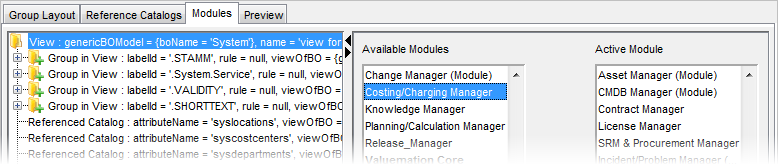
If just a sub-section of the view should be included or excluded in the view within a particular module, select this sub-section in the View Components pane and use the arrows in the same way as described above.
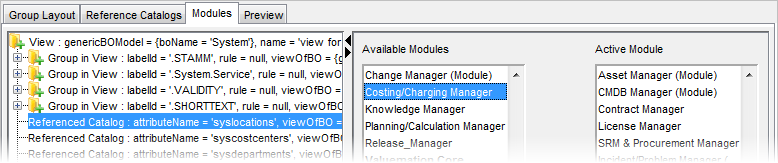
Use the 'Apply' button to save any changes and the 'Close' button to close the View Customizer.
Note: The Modules panel in the View browser can be also used for view-to-module assignment. However, it is not possible to manage sub-section assignments there.