Page Setup
- Call action 'New' from the 'File' menu of the designer.
- Save the report under a new name. A file with extension .prpt gets created.
- In the first step, set basic visual properties of the report. To do so, call 'Page Setup' from the 'File' menu.
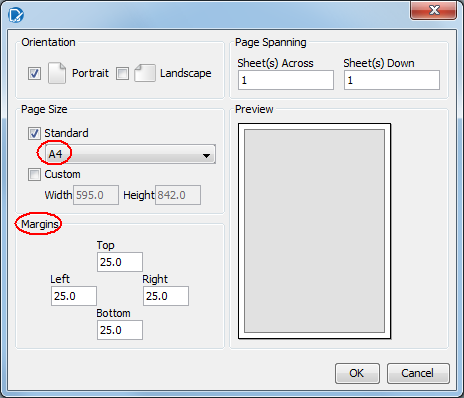
As the default 'Letter' page size has unnecessarily big margins, we recommend adjusting the page size, e.g. by selecting 'A4' and setting margins to '25'.
- Other visual properties can be set in the 'Report Explorer' located in upper right-hand corner of the main window.
A property set for the top item (Master Report) will be shared by all components put in the report.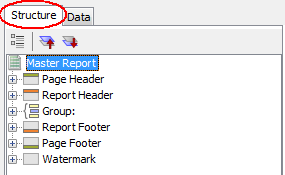
Individual properties are listed in the bottom part of the window. For example, to set the font, go to the 'Style' tab and select the font in the 'Font/family' line.
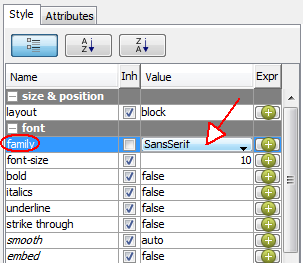
- Continue analogically for other visual properties. The specified properties will function as default values for all components added to the report. It will be, of course, possible to change the default values for individual components.