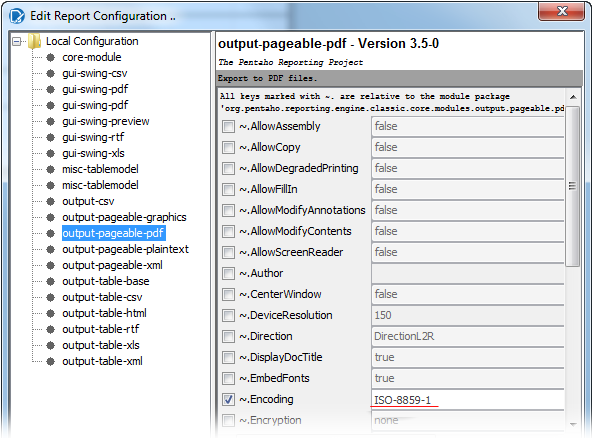Localization
Localization of the text in Valuemation reports in general is handled by the 'crystalreports' bundle. It is used for Crystal Reports, BIRT, Valuemation Analytics). Translations are stored in 'CrystalReportsLabelsText.properties'. One property file for each language is generated and stored in the folder structure inside the 'vmcache' folder.
To use the translations with Valuemation Analytics reports, do the following:
- Choose a translation properties file according to your needs (e.g. 'CrystalReportsLabelsText_en_US.properties' or 'CrystalReportsLabelsText_de_DE.properties') and copy it to report location.
- Cut the language extension so that the file name is e.g. only 'CrystalReportsLabelsText.properties'.
- In the Valuemation Analytics report designer, go to menu 'File', select 'Resources', click the 'Edit' button and set:
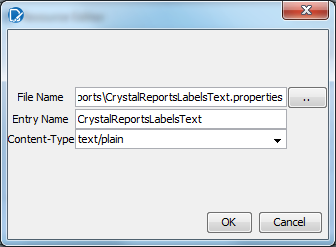
- To use the translations in a report, replace the original 'label' elements with 'resource-label' elements (the type of elements cannot be changed, so it is really necessary to delete one element and replace it with another). For instance, the 'label element in the Page Header could be replaced with a 'resource-label' element with the following properties:
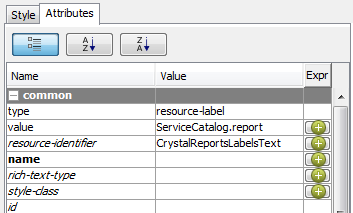
Analogically, the same procedure would be used to localize the 'Service Name' and 'Is Template?' labels in the Report Header.
Note that even though you can create new or edit existing text labels directly in the report designer (menu 'File', item 'Resources', the 'Edit' button), you must remember to also add it to 'Translations of Application Text' (base name 'crystalreports/CrystalReportsLabels') in Valuemation. Valuemation standard reports use localized labels everywhere it is possible, the translations are automatically chosen in runtime according to the current GUI language.
Diacritics
To display locale-specific diacritic characters (such as the German umlauts) in a report, it is necessary to set the correct character page for the particular output.
- In the report designer, go to menu 'File', item 'Configuration…'
- In the configuration dialog, choose the output (e.g. 'output-pageable-pdf'), locate the '~.Encoding' property and set its value to encoding compatible with the desired locale (e.g. 'ISO-8859-1' for German).
NOte: If Valuemation is running on a Unicode database (encoding 'UTF-8' or 'UTF-16'), there is no need to change the '~.Encoding' property.