Transfer Order
Transfer Orders are used to manage and track transfers into the defined Valuemation Environments.
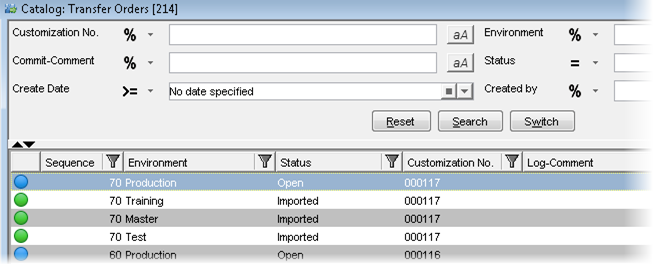
The Transfer Order in the Edit View
When you start creating a new Transfer Order or double-click the existing Transfer Order, the object type editor appears.
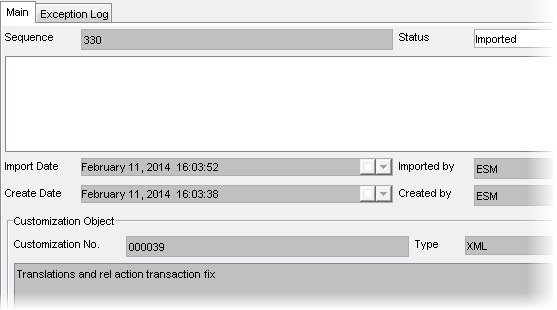
The editor comprises the following fields:
The Main tab:
- Sequence
The sequence (or the 'Customization sequence') is controlled by the Customization Object which means that it is the same for all environments.
- Status
Shows the status of the Transfer Order.
The Transfer Order can have the following statuses:
- Pending
- Open
- Imported
- Pre-Imported
- Failed
- Blocked
- Cancelled
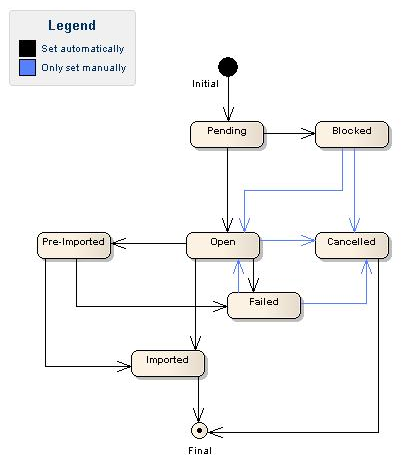
Note the following:
- Some status changes are automated (e.g. the 'Imported' status), some have to be set manually (e.g. the 'Cancelled' status).
- If the transfer to the follow-up stage is set to 'Blocked', a user has to resolve the issue on current stage first.
- The 'Pre-Imported' status is set for the imported emergency transfer. It means the transfer has to be imported again in the correct sequence.
- The 'Cancel' status means that the transfer has been cancelled and no sequence checking is applied. It must be handled with care.
- Import Date
The date of the import.
- Create Date
The date of the creation.
- Customization No.
The identification number of the Customization Object which serves as a business key.
- Type
A type of the physical file: XML or SQL.
The Exception Log tab:
The Exception Log shows the exception of the 'Failed' transfers.