GUI Language Selection
The current GUI language can be changed in one of the following ways:
In Valuemation Rich Client:
- Click the 'Language' item in the application menu bar and select one of the supported languages. The language immediately changes.
or
- Click the 'Settings' item in the application menu bar and select 'User Settings'.
- In 'User Settings', click open the 'Representation' folder and select the 'Language' item. The 'Language Setting' page gets displayed.
- Select from one of the available languages and click 'Ok' or 'Apply'. The language immediately changes.
In Valuemation Web Client:
- Close all catalogs and editors opened in the workspace.
- Click the 'Settings' icon in the right-hand part of the application menu bar. The 'Settings' dialog opens.
- In the 'Language' tab of the settings dialog, select one of the available languages and click 'Ok'. The browser window gets reloaded with Valuemation in the selected language.
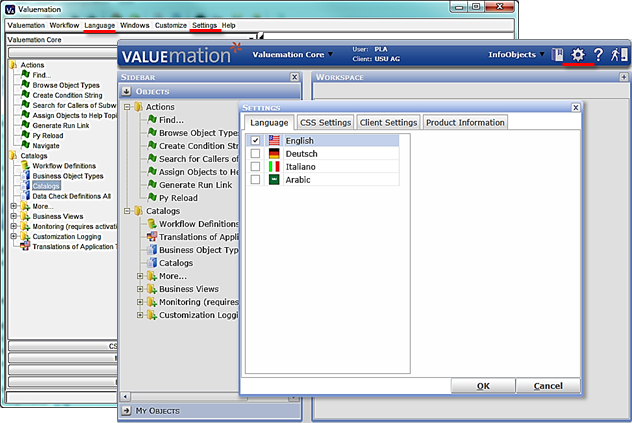
Notes:
- The most recently used language is remembered for a given user.
- Language selection switches the used language but does not guarantee the translation of all application elements and especially business data:
The label of an individual application element changes only if a corresponding translation in the selected language exists. If not, the item remains displayed in the English language.
The language of business data changes only if multilingual support for the object type has been enabled and data in the corresponding language provided. If not, the data remain in their primary language.