Create Demand Contract Items
Demand contract items are contract items subordinated to a master contract item. Demand items track the actual delivery of goods pre-contracted by the corresponding master contract item.
- In the 'Contract Items' tab of the master contract, locate a master contract item and open it for editing.
- In the contract item editor which opens, locate the 'Demand positions' tab.
- In the 'Demand positions' tab, call the 'Create Demand' action. An editor for creation of a new contract item opens.
Note: Demand contract items can also be created directly in the 'Contract Items' tab of the "envelope" contract. The 'Create Demand' action is available only when a master contract item is selected.
- Some of the new contract item attributes are pre-filled:
- 'Product Type' is inherited from the master contract item
- 'Master Position' is pre-filled with the corresponding master contract item
- 'Contract Type' is pre-filled according to the corresponding master contract item
- 'Position Type' of the new contract item is set to 'Demand Position'.
Fill in the remaining contract item attributes as necessary. Most importantly specify 'Contracted Quantity' - the number of products pre-contracted by the master contract item whose acquisition is to be fulfilled by this demand contract item.
- Click the 'Ok' button at the bottom of the demand contract item editor. The editor closes and the new demand contract items appears in the 'Demand Positions' tab of the original master contract item.
- Click the 'Apply Changes' button at the bottom of the master contract item editor to register the demand item with its master. At this point the fulfillment tracking attributes in the master contract item header get re-calculated and you can thus examine the current status of the contract item fulfillment:
- 'Total number' - total quantity contracted by the master contract item
- 'Available' - remaining master contract item quantity at this time (i.e. after this demand creation)
- 'Calling' - quantity already demanded from this master contract item (i.e. already contracted by its demand contract items) and not received yet
- 'Received' - quantity already demanded and received (by means of the incoming goods action)
Repeat the above described procedure to gradually contract out the whole quantity pre-contracted by the master contract item. In the example image below, master contract item 'demoCN3003/5' has been contracted out in three passes, i.e. by three demand contract items 'demoCN3003/6', 'demoCN3003/7', 'demoCN3003/8'. No more demand contract items can be created from this master ('Quantity' = 0'). All 10 products are waiting for the incoming goods action ('Calling' = 10, 'Received' = 0).
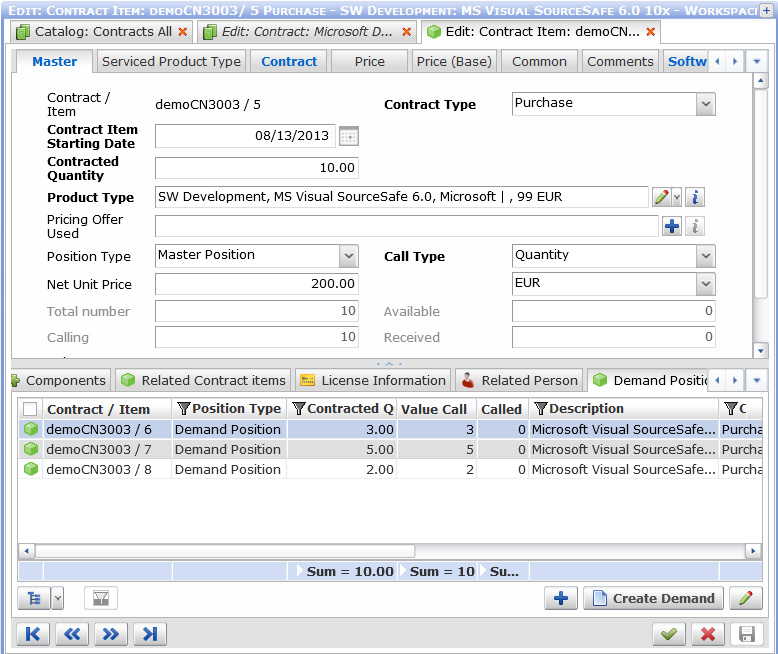
Master-Demand contract items: tracking the demands in the 'Demand Positions' tab