Create a contract
A completely new contract can be created using the 'Create' action in a catalog of the 'Contract' object type.
- Open a catalog of contracts ('Contracts All', 'Contracts by Vendor', 'My Contracts', 'My Special Contracts' in standard Contract Manager sidebar).
- Right-click in the catalog and call the 'Create' action.

- The 'New: Contract' editor opens.
- Mandatory attribute: 'Contract No.'
'Contract No.' is a business identification attribute of the contract. This identification is kept separate from the internal, strictly unique database identification of the object and thus can be used in a manner which fits the business processes in your company.
Action 'Generate Key' aids easy and consistent creation of 'Contract No.' values. For example:
- In the 'Contract No.' field, specify a suitable prefix, e.g. 'SWC-' for "software contracts"
- Click the 'generate Key' button at the bottom of the 'New: Contract' editor. A five-digit number sequence is added to the prefix. If this is the first software contract, the result will be 'SWC-00000'.
- To create another software contract, use the 'SWC-' prefix and the 'Generate Key' function again. The result will be 'SWC-00001'.
- To create a new contract of another type (e.g. "hardware"), specify a different prefix (e.g. 'HWC-') and use the 'Generate Key' function. The result will be 'HWC-00000'.
This way uniqueness of 'Contract No.' values is ensured while still allowing for custom inputs.
You can also enter 'Contract No.' manually. Note that the application does not check for its uniqueness. If the logic of your contracting processes requires duplicate values, they can be entered. If duplicates are undesirable, make sure that the 'Generate Key' function is used.
- Mandatory attribute: 'Vendor'
A 'Vendor' must be specified when a new contract is created.
- Clicking the '+' button next to the 'Vendor' field opens a catalog of vendors registered in the database. Double-click the vendor of your selection to add it as the new contract vendor.
- If the new contract vendor is not in the database yet, use the 'v' action menu button to call 'Create' action for a new vendor.
- With a vendor already selected, you can use the 'i' information button to call a pop-up displaying essential vendor information. The action menu also offers actions for editing and removal of the assigned vendor.
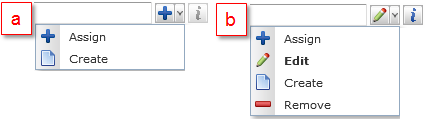
'Vendor' field actions: a - no vendor assigned yet, b - vendor already assigned
- Attribute: 'Status'
If the new contract is intended to be put in use right away, it is recommended to change its default 'Draft' status to 'Current'.
Note, however, that Contract statuses have only an informative function and do not define contract life cycle in any way.
- Fill in other contract attributes as appropriate. See the Contract object type description for attributes overview.
At this stage the contract is ready to be populated with actual contract items.