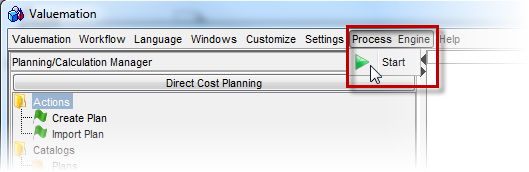How to start Process Engine on the Rich client
Process Engine controls are easily accessible through the Rich Client menu. To enable these, the Process Engine Interpretor and Task Executor first need to be enabled.
set_env.bat
To enable the Process Engine Interpretor and Task Executor, add the following line to the set_env.bat file, located in the VM root directory:
SET PE=-DProcessInterpreter.enabled=true -DProcessInterpreter.userName=PROCESSINTERPRETER -DProcessInterpreter.cryptedPassword=9A1E8801BD3B8B1AFF764F3709D0DF19 -DProcessInterpreter.stepInMillis=5000 -DProcessInterpreter.startOnLoad=false -DTaskExecutor.enabled=true -DTaskExecutor.userName=TASKEXECUTOR01 -DTaskExecutor.cryptedPassword=9A1E8801BD3B8B1AFF764F3709D0DF19 -DTaskExecutor.stepInMillis=5000 -DTaskExecutor.startOnLoad=false
admin.bat
Add the %PE% java variable to the admin.bat file, located in the VM root directory. See the highlighted variable in the following admin.bat configuration:
call set_env.bat
START javaw %JAVA_PARAMS% %VMUSERHOME% -Xms256m -Xmx1100m -classpath %TCP% %SECURITY% %EXITMANAGER% %PE% %USE_EMBEDDED_BROWSER% %ENABLE_CTI% %EMBEDJETTY% de.usu.s3.S3Application %1
rem -Xloggc:"gc_sqa.log" -XX:+PrintGCDetails
PE Controls are accessible now
After the Process Engine was correctly set up according to the instructions, the following menu item should be visible in Valuemation: