Email Body
For one email template, it is possible to specify several 'Email Body' objects which can be used selectively upon email creation. Use this, for example, to predefine email text in several languages and let Valuemation decide which text to send depending on the addressee's language parameter. See 'Email Loacalization' for an example.
Furthermore, email body can also be based on an existing report. See 'Template Using a Report' for details.
Email Body objects are administered using the 'Email Bodies' tab at the bottom of the 'Edit: Email Template' editor. Double-clicking an object in the reference catalog opens the 'Edit: Email Body' editor.
There are two possibilities:
- Email body is created directly on the Edit: Email Body tab
- Email body is based on an existing report
Regarding these two options:
- Create email body on the Edit: Email Body tab
On the Edit: Email Body tab, make sure that 'Generate Email body using report' is not checked. Then use the 'Text' field to specify the text of the email body. See description of individual fields below.
If you specify some email body text and then decide to switch to using a report, the text is remembered and can be reused if 'Generate Email body using report' is disabled again.
- Base the email body on an existing report
On the Edit: Email Body tab, check the 'Generate Email body using report' check box. Then use the 'Report for email body generation' reference view to select a report on which the email body will be based. See description of individual fields below.
Description of individual fields:
- Language
Language of this report body. Make sure that the language used in the text field is selected. The value specified here can be used to automatically select the right email body depending on the value of 'Language Attribute' specified on the 'Object Type' tab of 'Email Template' editor.
- Default Language
Specifies whether the selected language is considered as default language of the email template. If a language is made default, email body objects with this language specified will be used automatically with the email template, unless determined otherwise (i.e. 'Language Attribute' is used).
- Subject
Text used in the 'Subject' field of emails based on this template.
- Generate Email body using report
Makes it possible to use a predefined report as source of email body text. When this is used, both text entered in the 'Text' field and text taken from the report appear in the resulting email. See 'Template Using a Report' for details.
- Report for email body generation
Selection of a predefined report to be used as source of email body text.
- Allow HTML tags in email body
This check box is included in the editor for backward compatibility reasons.
- Under normal circumstances, 'Allow HTML tags in email body' should be deselected and the rich text editor should be used for text entry and formatting.
Note that you can use the 'Source' button in the rich text editor to display the text as html code and edit it as html (e.g. to add html formatting not provided by the rich text editor).
- Set 'Allow HTML tags in email body' to True only when the 'Text' field contains text with manually inserted html tags. This could be the case if the email template was created in an older Valuemation version which did not provide the rich text editor. Enabling 'Allow HTML tags in email body' switches the 'Text' field to a plain text field (i.e. disables the rich text editor) and the formatted text can than be further edited in the same way it was created.
- Under normal circumstances, 'Allow HTML tags in email body' should be deselected and the rich text editor should be used for text entry and formatting.
- Text
Text used as the main text of emails based on this template. Note that functions can be used in the 'Text' and 'Subject' fields - see the image below for examples.
The 'Info' tab of 'Email Template' editor lists possible functions.
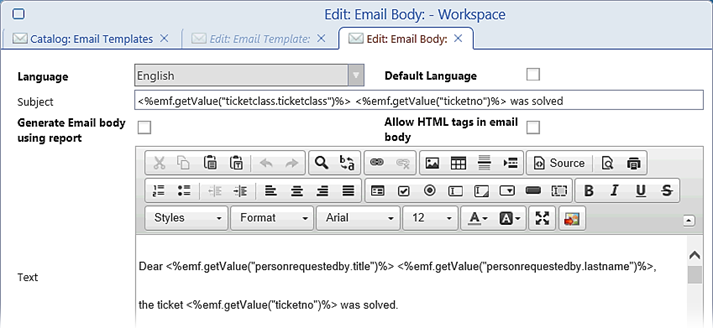
- Preview
Displays the email body in the format (rich/plain) specified in the email template. The preview is shown using an object of type specified in the email template. The object must be selected for the first time and it is used from that point until another object is selected using the action 'Set object for preview'.
- Set object for preview
Opens a catalog with objects of type specified in the email template. The user is expected to select an object to be used by the email body preview.