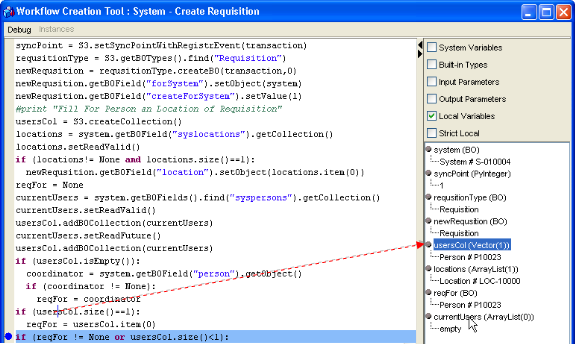Script Debug Menu
The Debug menu shows all debug actions along with their hotkeys.
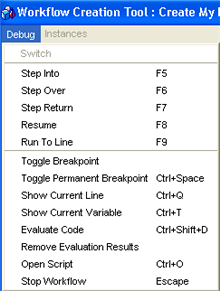
The 'Debug' menu
Command |
Function / Meaning |
Step Into <F5> |
Delve into an embedded function |
Step Over <F6> |
Execute the current line |
Step Return <F7> |
Return from an embedded function |
Resume <F8> |
Execute the rest of the script. Executes the script to the end, stops only at script breakpoints (if any exist) |
Run To Line <F9> |
To skip a part of the script (especially when there is a cycle) and start tracing on a particular line, put the caret on that line and press F9. This way it is not necessary to put a breakpoint on that line. You can also put a cursor on a line and press F9 – if the execution gets to that line it will be stopped. (See screenshot 'Run To Line' below) |
Toggle Breakpoint < spacebar > |
Activate / deactivate a breakpoint on the line where the cursor currently is. As a shortcut, either press the spacebar key or double-click next to the line in the leftmost part of the window. |
Toggle Permanent Breakpoint <Ctrl+Space> |
Activate / deactivate a Permanent Breakpiont on the line where the cursor currently is. As a shortcut, either press the Ctrl + Spacebar key or double-click next to the line in the leftmost part of the window. |
Show Current Line <Ctrl+Q> |
Scrolls the viewport so that the currently executed line (in blue color) is visible. This can be useful after searching for a particular string or after navigation to a method definition when the current line is not longer visible. |
Show Current Variable <Ctrl+T> |
Selects in the 'Variables Tree' the variable at which the cursor in the script window currently resides. |
Evaluate Code |
Evaluates the selected text in the Debug Area. For details, also see this chapter. |
Remove Evaluation Results |
Removes all evaluation results from the variables tree (EVAL_xx nodes) |
Open Script <Ctrl+O> |
Opens the script in the Script Editor on the line where the cursor currently is. |
Stop Workflow <Escape> |
Stops the workflow execution. |
Note: It is necessary to distinguish between the 'Resume' command used here (in the script debugger) and 'Resume' used in workflow debugging:
- 'Resume' in the context of script debugger means 'execute the script to its end'
- 'Resume' in the context of workflow debugger means 'execute the current activity and stop'
Example screenshots:
Run To Line
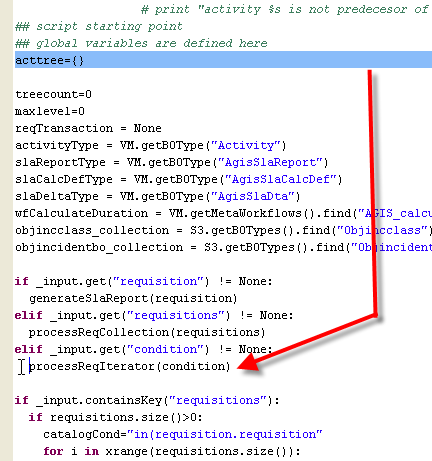
Show Current Variable