Working with the Customization Log Catalog
Standard catalog operations such as filter, sort, group or search can be used to view the changes. For instance, you can sort the catalog by 'Date' to find the most recent edits or sort by 'Comment' to find all the changes done in connection with a certain task.
The 'Customization Log' catalog offers standard and special catalog actions at the bottom:

The 'Customization Log' catalog context menu duplicates most of the commands:
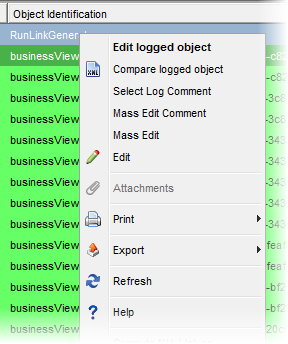
Command |
Meaning |
Edit logged object |
Opens the object (affected by the logged change) for editing in an appropriate editor. For instance: if an entry logs a change to a view, using 'Edit logged object' on this entry opens the changed view in the View Editor. Using the multi-select feature, you can also process multiple objects in the 'Customization Log' catalog using this command. When you select multiple objects in the catalog and click the 'Edit logged object' command, catalogs of the selected object types open one by one (instead of their editors). After making your changes and closing the current catalog, the next catalog in the row opens automatically. For example, this procedure is useful for a customizer when a customization is done under incorrect module. Now he can select his changes and assign the correct module to the customized objects easily. |
Compare logged object |
For selected log entries: Compares the affected objects before and after the changes. This is done by calling the XML compare functionality between the objects in the current database and the same objects in the database used for comparing meta model differences ('EXPORT_ORIG session' specified in 'dbconfig.properties'). |
Select (Log) Comment |
Allows you to choose one of your Log Comments created in the Log Comments catalog and assigns it to the active logged object. |
Mass Edit Comment |
Enables to edit the Comment field of multiple log entries. See example of use below. |
Mass Edit |
Enables to edit any object type field of multiple log entries. Calling this action opens a catalog of all available fields (columns) of the object type, here you select the field which you want to edit. See example of use below. |
Edit |
Opens the log entry in the Customization Log Editor. |
Export Objects |
Exports the customization log entries into the XML or *.CSV file depending on the selected options ('Export Logged Objects' exports the changed entries by the author making the changes while the 'Export of Objects' exports the selected entries as they are). |
Note: It is important to distinguish between the 'Edit logged object' and 'Edit' commands. While 'Edit' works with the customization log entry itself and thus always opens the entry in the 'Customization Log Editor', 'Edit logged object' works with the object which has been affected by the logged change, thus opening different Valuemation customizers depending on the type of the affected object.