Entering/Presenting Date&Time Values
The way the date&time controls behave at data entry generally depends on two prerequisites:
- the type of attribute underlying the control
- the formatter selected for the control in the view customizer
Please see the Basic Concepts chapter for more detailed explanation.
Most of the time, date&time data entry will be done using the following controls/formatters:
- Date Calendar
This is a control used for data of the Date attribute type. It is similar to calendar controls used in other applications. Only date information may be entered using this control.
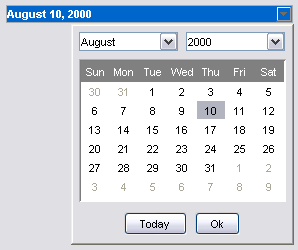
To enter a date, call the Date Calendar by clicking the arrow found in the right-most part of the date control. Select the desired month and year using respective drop down boxes, day of the month selection is done using the calendar control. You may also use the Today button as a shortcut for entering the current date.
- Date&Time Calendar
This control is used for data of the Timestamp attribute type. It allows for entry of both date and time information in the same control. Expect this control to be used with time zone dependent date&time data.
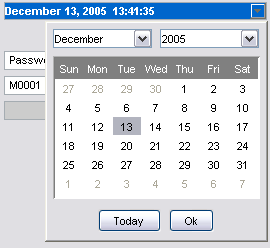
To enter a date, call the Date Calendar by clicking the arrow found in the right-most part of the date control. Select the desired month and year using respective drop down boxes, day of the month selection is done using the calendar control. You may also use the Today button as a shortcut for entering current date. Close the calendar control by clicking Ok and proceed to entering time.

Time is entered by typing hours, minutes and seconds directly in the Date&Time control. - Time
This control is used for data of the Time attribute type.

Time is entered by typing hours, minutes and seconds directly in the control. Note that the last two characters are reserved for the AM/PM denotation.
Depending on your customization you may find that sometimes decimal number is used for time data. This may be the case if only precision of hours is required for e.g. tracking a time interval length.
An example of this kind of implementation would be the Duration controls found in the Ticket object type.![]()