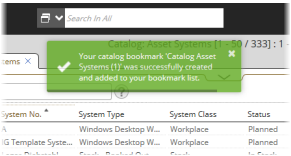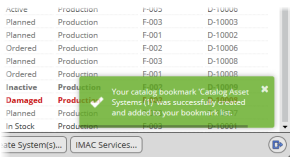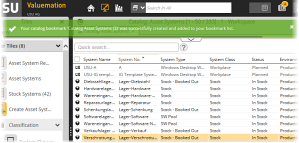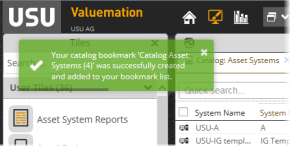Toast Messages Appearance & Behaviour
Depending on the configuration, a Toast Message can be displayed in the corners, at the top or at the bottom of the application. The size of the message is always rather compact not to overly distract the user from his primary task.
A Toast Message can appear in various places:
|
|
|
|
|
|
|
||
Toast Message Behavior and Control
There is not much room for Toast Messages to behave differently, however, their behaviour may be controlled in a limited way.
Scenario 1: A Toast Message appears in the application.
Action: None.
Behaviour: A Toast Message fades away after a specific amount of time. The dynamic stripe shows the remaining time.
Scenario 2: A Toast Message appears in the application and you don't want it to fade away.
Action: Mouseover the message.
Behaviour: The message does not disappear until you move your mouse away.
Scenario 3: A Toast Message appears in the application and you can see there is too long timeout. You want to close the message earlier.
Action: Mouseover the message and move the cursor away.
Behaviour: The set duration accelerates immediately and the timeout expires in a few seconds.
Scenario 4: You want to close a Toast Message quickly.
Action: Click the close icon in the message OR just click anywhere on the message.
Behaviour: The message closes immediately.
|
Toast Message Stacking
Sometimes more Toast Messages can appear at the same time or messages with different duration can be displayed. If these messages have the same position defined, they stack on top of one another.
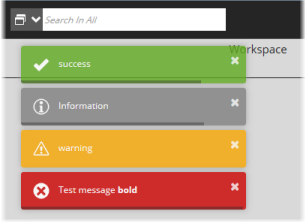
When stacked, the following behaviour applies:
- If not touched, the messages disappears gradually by the duration defined.
- You can mouseover and move the cursors away in rapid succession to accelerate the individual message disappearance.
- You can close any of the messages earlier by clicking on it.
Examples
An Example of Harcoded Messages
Action: A bookmark creation
- Open a catalog of Systems.
- Click Set Bookmarks icon.
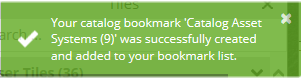
A new bookmark has been added automatically and the success Toast Message appears.
An Example of Customized Toast Messages
Action: Logging of an unassigned user
- Start the Valuemation web client.
- Sign in using a person which doesn't have a Valuemation user assigned yet.
- Click the Profile/Settings area and select My Profile.
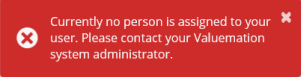
Since an unassigned user is trying to log in, the error Toast Message appears.