Reference View Display Options
There are three possible customizing options for the Reference View display:
- Extended Reference View
- One Cell Reference View
- One Line Reference View
The actual display of Reference Views is a matter of individual customization which can be done in the View Customizer.
Extended Reference View
This type of view represents the classic implementation: The view is spread with all fields revealed, the control buttons are attached to the right.

One Cell Reference View
The One Cell Reference View consists of the label, search and descriptive value field, default action (button), drop-down submenu action and the info action. This kind of view is the most comprehensive one: Not only it groups the control buttons while giving them dynamic behaviour, but it also includes embedded search functionality.
Note: Which button/action is to be the default one is a matter of customizing. Please see the Action Customizer chapter for details.
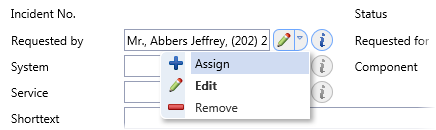
This view has an intelligent search function for assigning objects. Search terms are entered directly in the text field of the reference view. The reference view switches immediately to the search mode on entering the text and the search is being performed in the background.

The search is started by confirming the search entry with the 'Enter' key. Then a browser with a predefined search condition is called (the search condition is applied to preconfigured attributes of an object type), showing the search results below. However, if the query finds a 100% match, the result is filled into the field automatically without opening the browser.
Note the dynamic behaviour of the buttons: When the result is filled into the field, the 'Search & Assign' button turns into 'Edit' button immediately. Similarly, when you enter the field in the Edit mode and start deleting or rewriting its content, the 'Edit' button turns into 'Search & Assign' button expecting you to perform a new search and assignment.
The search mode can be cancelled anytime with the 'Escape' key.
There is also an 'i' button located on the right to the text field. It enables a user to display a full reference view of the linked object with all of its attributes.
One Line Reference View
This type of view lines up all of the control buttons in a single line. There is neither the active search nor the dynamic button behaviour supported for this option.
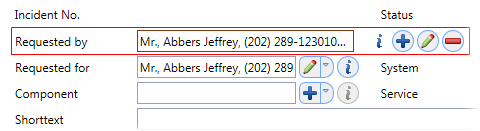
The 'i' button located on the right to the text field enables a user to display full Reference View with all attributes.
The buttons in the Reference View provide the following functionality:
 Search & Assign
Search & AssignOpens the browser and enables you to select and assign the required object.
 Edit Object
Edit ObjectOpens an editor with the currently assigned object.
 Remove Object
Remove ObjectRemoves (unlinks) the currently assigned object.
Customization
This functionality can be customized in View Customizer and Action Customizer.
In View Customizer, the basic configuration can be accomplished:
- The selection of the Reference View type.
- Definition of fields to be used for the search condition.
- Definition of descriptive attributes available in the search field.
In Action Customizer, you can set the following: