Using the Check Options Pane
The 'Check Options' pane has the following functions:
- Select what will be checked
Use the column of check boxes (Actions, Authorization, Calculations, etc.) to select which part of Valuemation functionality will be checked. The options can be selected by clicking the check box or the check box label.
Note that checks are not performed in the order of the check boxes in the 'Check options' list. Instead, an internal logical sequence of checks is applied. Within this sequence, check of structurally superior elements receive priority. For instance, object types are checked before relations. See also option 'Repair / Refresh Metamodel' below.
Additionally:
- Use button 'Clear All' to clear all check boxes.
- Use button 'Select Standard' to select all options pertaining to customization checks (check boxes above the horizontal divider line in the column).
- Specify whether data should also be repaired
Repair
Select the 'Repair' check box to enable the metamodel repair functionality.
Autocommit
When 'Repair' is selected, the complexity of the metamodel check needs to be considered. Too complex (memory-intensive) checks with repair enabled may take up a considerable amount of memory and thus result in memory overflow. To prevent potential memory overflow problems in such cases, select also the 'Autocommit' check box. This will result in the repaired data being incrementally committed to the database as the check and repair progresses.
When an extensive check with repair is selected, the application automatically enables autocommit and informs about it via a warning message.
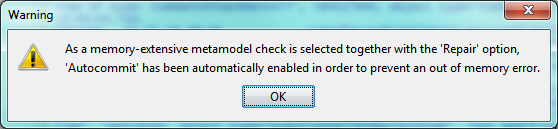
It is possible to turn the automatically enabled autocommit off (by de-selecting the 'Autocommit' check box) but it is recommended to keep the option enabled.
Refresh Metamodel
Option 'Refresh Metamodel' is available when 'Autocommit' is selected.
If 'Refresh Metamodel' is selected, then metamodel data is reloaded into memory after each individual check in the sequence so that the consecutive check is performed on already corrected data. As the checks are performed in a logical sequence respecting the superiority of individual metamodel elements, this is the preferred setting if 'Repair' and 'Autocommit' are enabled.
- Navigate in the model check log
A green arrow gets displayed to the right of an 'options' check box when it is selected. After metamodel check has been performed, these arrows can be used to navigate to the corresponding section of the check log.