Raise a New RFC / Change From the Service Shop
In addition to ordering products and services, Valuemation Service Request Shop can also be used for Change creation.
To raise and record an RFC / Change:
- Open the Service Request Shop.
- Select 'IT-Changes' in the main shop page.
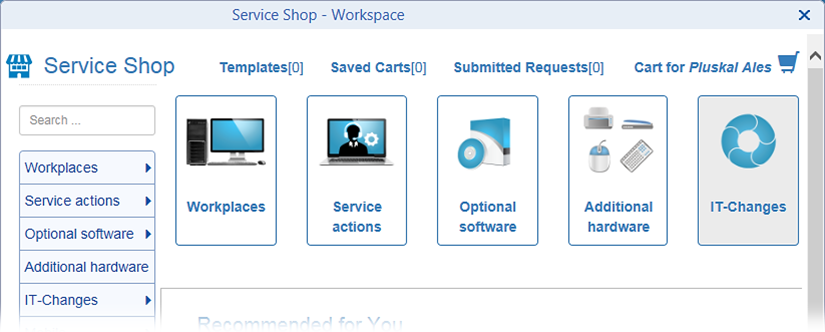
- Select the requested type of change (Standard Changes, Normal Changes,Emergency Changes or Change Proposal).
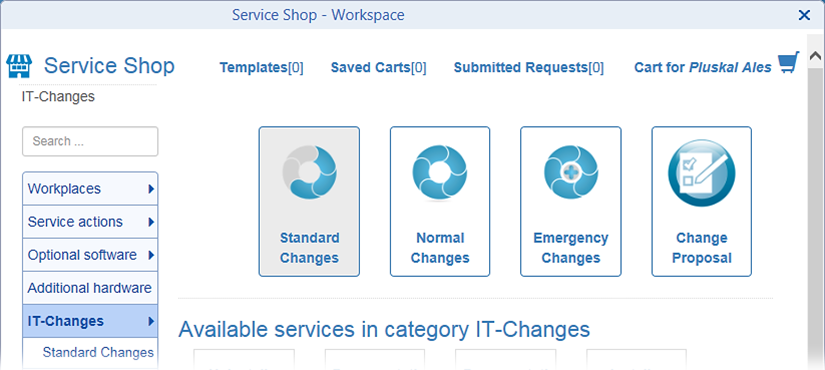
- Select one of the predefined changes.
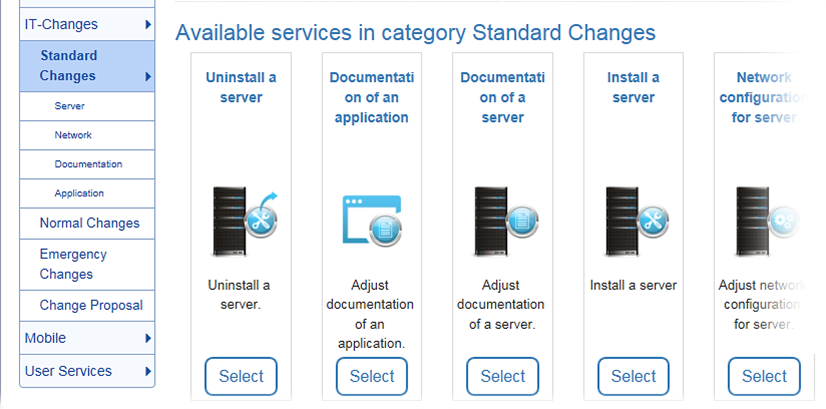
- A page displaying the selected item opens. Click the 'Change Details' button to further specify the change.
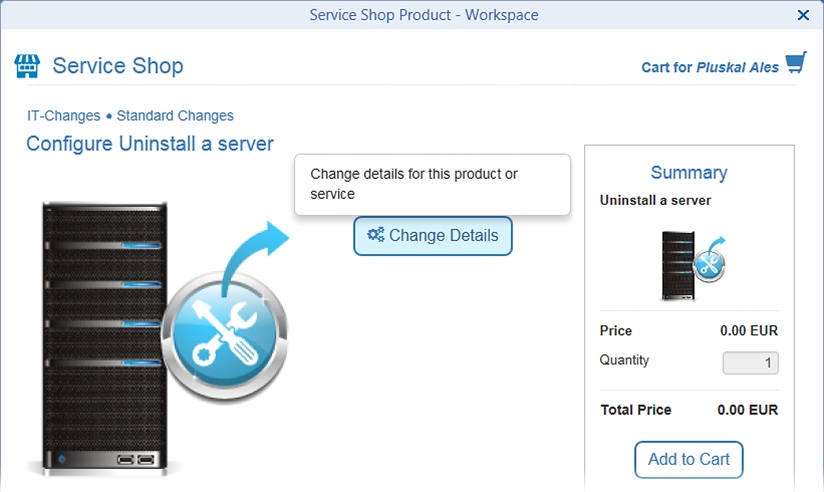
- The 'Change Details' editor opens. Use it to provide further change specification.
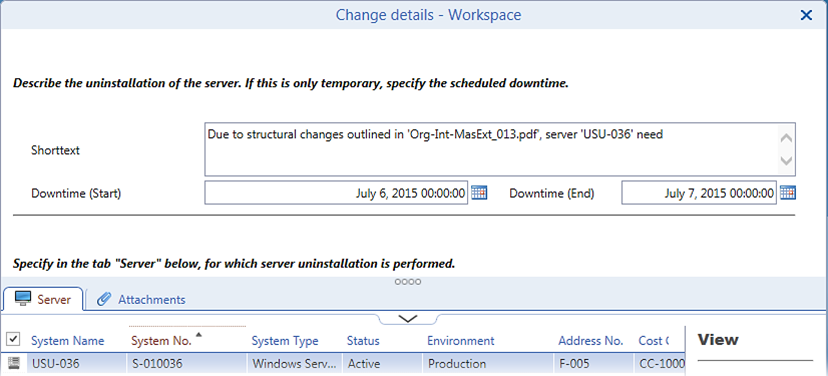
The Change editor content (provided fields and instructions) will reflect the selected change. Fill in the information and click the 'Ok' button to finalize change specification.
- Back in the selected item page, click 'Add to Cart'. Inspect the cart content and possibly provide additional information about the order. Then finalize the process by clicking 'Submit Request'.
The RFC / Change has been created and entered Valuemation Change Management processes.