Create RFC out of Release
Note: RFC creation from a release is only possible when the Release is in the 'Approved for Production' status.
- Raise and record a release. Process it through its life cycle until it is in status 'Approved for Production'.
- Go to the 'Assigned Changes' tab of the Release editor and call context menu action 'Create'.
- The New: Ticket editor for RFC creation opens. Fill in information about the change. Select 'Normal Change' as Change Type. Select Parent Category and Ticket Category (not mandatory) as appropriate.
The new RFC receives a unique identification number ('Change No') by which it is referenced to release. All RFCs pertaining to a release are listed and can be accessed from the 'Assigned Changes' tab of the Release editor.
Alternatively, it is possible to link an already existing RFC to the release by the 'Search and Assign' action in the 'Assigned Changes' tab. This RFC linked to the Release record with the 'Requester' context is considered the initiator of the release. See paragraph 'Release - RFC Contexts' for more information.
- If the Change Initiator is expected to have the expertise to select the right model ticket for RFC creation, they can do so by clicking the Select from RFC model button at the bottom of the editor. This opens a catalog with available RFC model tickets. The user's "expertise" mentioned above can be expressed by the process role under which the user is logged in. (See topic 'Create RFC (User Request)' for more information.)
- When creating a new RFC, at least one Expected Change must be created. When creating a new RFC from a Release, the expected changes is created automatically and Systems, Component Types and Services assigned to the Release are linked to the Expected Change automatically.
- Click the Requested button to request the change. The new RFC will be set to status 'Requested (CH)' and the editor closed. The user remains the person responsible for the RFCs.
Alternatively, you can click OK to only save the RFC without actually requesting it. In this case the RFC is set to status 'In Record (CH)' and can be requested later on by opening it in the editor and clicking Requested.
Release - RFC Context
During the life cycle of a release, RFCs are used to ensure the "interaction with real-life environment". RFCs related to a release are administered in the 'Assigned Changes' reference catalog of a Release editor. RFCs can be created here or existing RFCs can be assigned for Change process integration.
RFCs can be linked to a Release record in several different contexts:
- Requestor
In the beginning of the release life cycle, usually an existing RFC requesting the release is assigned to the release record. The RFC is linked in the 'Requester' context.
- Implementer
When the release is ready to be deployed, another RFC requesting the release deployment is created and assigned to the release. The RFC is linked in the 'Implementer' context.
- Backout
If problems with the release are encountered, the necessary backout actions are initiated by an RFC with context 'Backout'.
- Rollback
Following a backout, rollback activities are initiated by an RFC with context 'Rollback'.
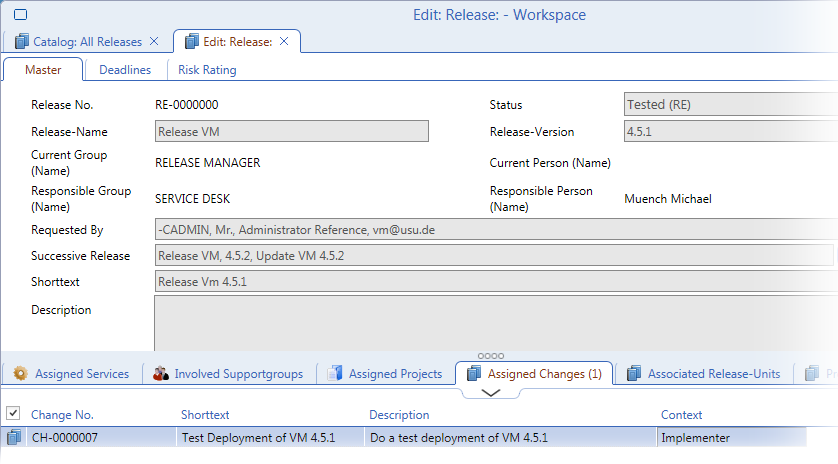
Copying of Changes in the 'Assigned Changes' tab
To copy a Change:
- In the 'Assigned Changes' tab, select a change which you wish to copy.
- Right-click and select 'copy' from the menu.
The copy of the change will be created below the original change immediately.