Service Downtime Calendar
The execution of changes to IT infrastructure inevitably causes performance downtimes. Expected downtime caused by an infrastructure change is registered in the corresponding Change Details object.
- All downtimes registered in connection with changes linked to a particular service are considered expected service downtimes.
- In the Service editor, a calendar of downtimes requested in connection with the service can be displayed in the 'Expected Changes' tab switched to the calendar mode.
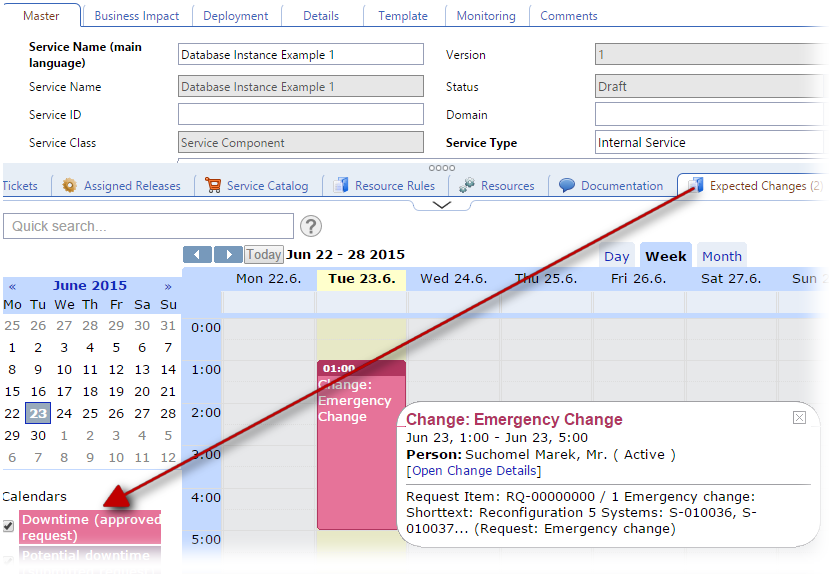
Calendar events are based on the Service Shop requests containing change details with downtime. Approved downtimes are rendered in different color than downtimes which are submitted but not approved yet.
Requesting a downtime
- Open the Service Request Shop and navigate to the IT-Changes area
- Select 'Emergency change'.
- After selecting the change, click the 'Change Details' button.
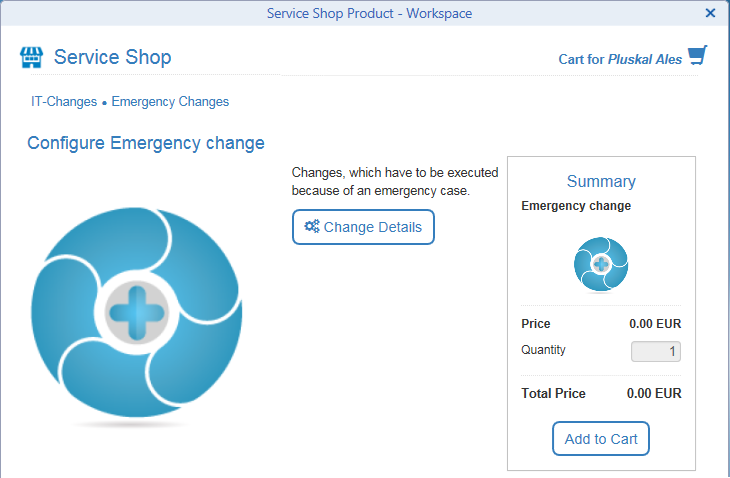
- In the Change Details editor, specify Downtime Start and End. Select the 'Services' check box in the middle part of the editor, then use the 'Search and Assign' action in the 'Services' tab to specify which service instances will be affected by the change.
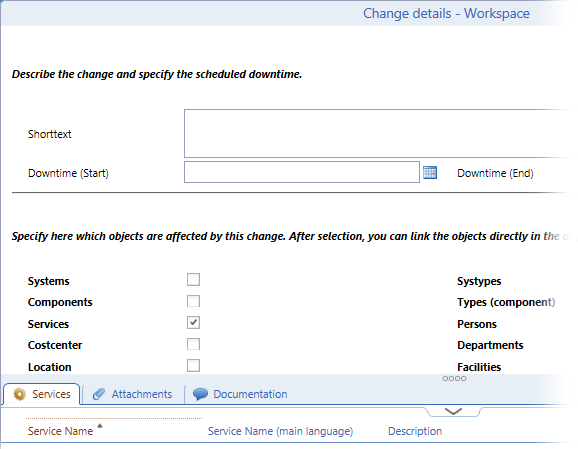
- Add the change to cart and submit the request.