The Valuemation side
On the Valuemation side, we need to create an InfoObject for each Valuemation Analytics Analysis or Dashboard.
This involves the following steps:
- Log in to Valuemation and switch to the 'Valuemation Administration' business view.
- In the 'Valuemation Administration' sidebar, go to section 'Other' and locate the 'InfoObjects' folder under 'Catalogs'.
- Open the 'InfoObject URL' catalog.
OR
In the 'Valuemation Core' business view, go to 'Business Views' > 'InfoObjects Customization' and open the 'InfoObject URL' catalog.
- Right-click in the catalog to call the menu and run the 'Create' action.
The URL InfoObject editor appears. The general description of the URL InfoObject editor is available here in the 'Customization and Authorization of Valuemation GUI Elements' chapter.
In case of the new Dashboard InfoObject creation, you need to fill in the following:
- Name
The Name of the Dashboard or Analysis as it will be displayed.
- Label ID
The ID used for translation.
- URL
Use the retrieved path. Please see also step 4 in 'The Valuemation Analytics side' of the integration.
Note that the suffixes have the following meaning:
Suffix for Analysis: .xanalyzer/viewer
Suffix for Analysis (Editor mode): .xanalyzer/editor
Suffix for Dashboard: .xdash/viewer
In this example, we are using the following URL:
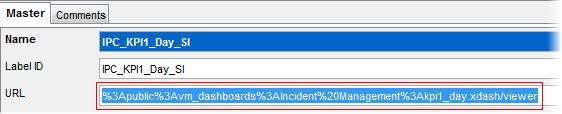
- URL Modification Workflow
Select the 'ServiceIntelligence_SSOToken' workflow as the modification workflow.

- Category
The category under which the InfoObject will be available.
- Name
- Click 'OK' to apply the changes and close the editor.
To insert the new InfoObject in a Valuemation business view, proceed as follows:
- In Valuemation, switch to the business view into which the InfoObject is to be inserted.
- Go to the Valuemation InfoObject Selector.
- Locate the InfoObject, which is listed under the category specified during InfoObject creation, and drag it to the workspace.
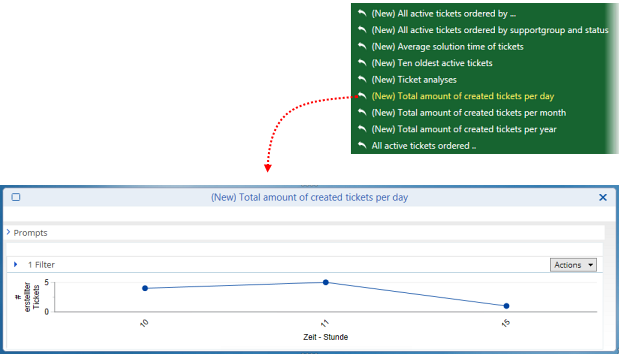
The Analysis or Dashboard gets displayed in the InfoObject.
See also 'Positioning InfoObjects' topic in Valuemation Essentials chapter.