After you log into Valuemation and go to the business view with InfoObjects you have defined, you may encounter unexpected display of those InfoObjects or errors of various types.
Display delay
After you log into a Valuemation page containing many InfoObjects, you can see the following image displayed in the InfoObjects:
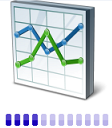
This means that the Valuemation Analytics server has not finished creating the requested content yet. You have to wait up to 2 minutes while the Valuemation Analytics server creates the cached data. The start will be faster the next time you log in. In case the content doesn't change for a long time, check Valuemation Analytics log files and delete the Valuemation Analytics server cache if necessary.
Empty InfoObject
Sometimes the content of the InfoObject may stay completely empty. It usually happens to an InfoObject which has been newly added to the Valuemation perspective by using the drag & drop function.
In this case it is recommended that you change the size of the InfoObject: Click the maximize icon and back again to return to the standard size.
Empty InfoObjects or other non-standard InfoObject behaviour may also be caused by an invalid SSL certificate. In such case, make sure that a valid SSL certificate is installed on the web server.
The "Sorry" error message
If the InfoObject displays an error message reading "Sorry.We really did try. Something went wrong. Please try again or contact your administrator.", it is necessary to do the fix in Valuemation Rich Client.
In the Rich Client, do the following:
- Check the 'si_url' mainparameter in the 'ServiceIntelligence' path.
The value for the parameter should be '/si/launch_vm.jsp?loc='.
- Check the InfoObject URL address.
For example, the url for "SLM_Dashboard_Valuemation Analytics" is as follows:
'%3Apublic%3Avm_dashboards%3ASLM%3Adashboard.xdash/viewer'
- Check if the dashboard exists on the Valuemation Analytics server.
Http error 404
If InfoObjects show 'http error 404' error types, it is necessary to perform some checks on your host machine.
Do the following steps on your host machine (your local PC):
- Check if your browser uses the IP address of a guest machine - not the localhost.
- Check if the Valuemation Analytics server is running. Type "http://work_IP/console/Home" (Valuemation Analytics User Console).
- Check the routing: Apache proxy setting in the '000-default.conf' file.
- Check the Valuemation Analytics server logs. In case there are exceptions, restart the server.
- If none of the above helps, stop the server and delete Valuemation Analytics server cache.
- Also check if your local PC has enough memory (RAM). To run the Valuemation Analytics server in VirtualBox together with the local Tomcat and the local Oracle database, you need at least 16GB of RAM (all together).
Valuemation Analytics not configured properly
If the InfoObject shows an error message reading "USU Valuemation Analytics is not configured properly.", check the 'si_url' mainparameter in the 'ServiceIntelligence' path. If it is empty or completely missing, this user-friendly error message appears. The value for the parameter should be '/si/launch_vm.jsp?loc='.
To make change valid, restart Tomcat where the Valuemation web is running.
RuntimeException: No more data to read from socket
If the InfoObject shows an error message mentioning RuntimeException with explanation 'No more data to read from socket', the most likely reason is a newly created Valuemation database or restarted database server. In such case it is necessary to restart the Valuemation Analytics server.