Using an Existing Contract
- Call the 'Generate Contract' action from the context menu of an order selected in a catalog or in the order editor.
- The ‘Generating Contract from Order’ window opens.
- To add contract items to an existing contract, leave the 'Create a New Contract' check box unchecked and use the 'Contract' or 'Vendor' field to look up an existing contract. Click 'Ok' in the ‘Generating Contract from Order’ window to initiate the search.
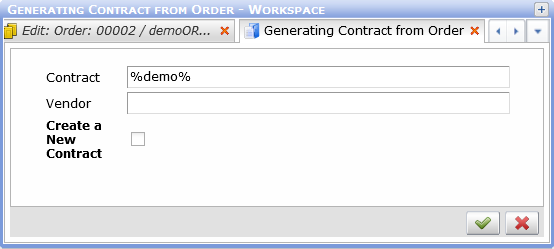
The 'Generating Contract from Order' window used to look up an existing contract - Depending on which field was used to search for the contract, the next step is:
- If the 'Contract' field was used, a catalog of contracts filtered according to their 'Contract No.' attribute opens.
- If the 'Vendor' field was used, a catalog of contracts filtered according to their 'Vendor' attribute opens.
Select a contract in the catalog and click 'Ok'.
- The selected contract opens in an editor. Its 'Contract Items' reference catalog contains contract items originally present in the target contract plus new contract items mirroring order items in the source order. Their relations to payments, payment schedules, products and components are copied from the order items.
- Finish the action by clicking the 'OK' button in the contract editor.