Freezing Columns
Freezing columns functionality allows you to select data that remains visible when scrolling in a catalog. For example, if you want to keep the column label visible as you scroll or if you want to see data of two columns side by side without dragging them.
To freeze a column:
- Right-click the column header of the column that you want to freeze.
- Select 'Freeze' from the menu.
The selected column will be frozen.
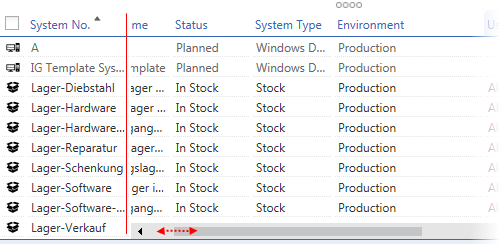
Note: Following these steps, you can freeze more columns. All frozen columns will be moved to the left.
|
To unfreeze the required column:
- Right-click the column header of the column that you want to unfreeze.
- Select 'Unfreeze' from the menu.
- The column will be unfreezed.
Note: All freeze settings are cancelled automatically when a user exits the application.