Multisorting
Using the Multisort functionality, it is possible to sort objects in the catalog by more than one column.
Multisorting can be done in two ways:
You can also cancel the Multisort setting.
|
Multisorting Using the Multisort Dialog Box
To multisort using the Multisort dialog box:
- Right-click a column header of any column.
- Select 'Multisort dialog'.
The 'Sort' dialog box appears.
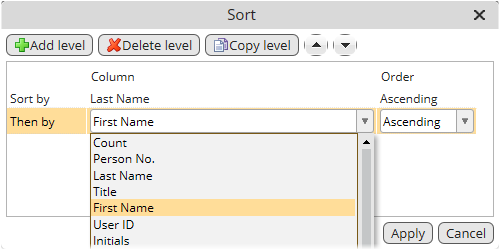
The Sort dialog box contains the following elements:
- Add Level
Add any number of required sort levels using this button. If you double-click the added row, you can define the sorting parameters using the appropriate combo boxes. In this example, we are sorting Systems first by their name and then by their status in ascending order.
- Delete Level
Deletes the selected sort level.
- Copy Level
Copies the selected sort level.
- Up/Down arrows
Moves the selected level up and down.
- Add Level
- Click 'Apply' to confirm your sort setting.
- You can see that sorting was performed as specified back in the catalog.
Note: The small numbers (1,2...) on column headers show the sort order as defined.
|
Multisorting Using the SHIFT + Click Shortcut
To multisort using the SHIFT + click shortcut:
- Click the column header of the primary sort column.
- By holding SHIFT + clicking other column headers, you can add another sort columns.
Their sort priority is given chronologically.
- Further clicking the already selected column header while holding the SHIFT key changes the sort order of the given sort column between ascending and descending.
Cancelling the Multisort Settings
To cancel the Multisort Setting:
- Right-click the column header which you want to exclude from the multisort selection.
- Select 'Clear Sort' from the menu.
The column will be excluded from the multisort selection.
Alternatively, you can also do the following:
- Bring up the Sort dialog box again from the right-click header menu.
- Cancel the required sort level by using the 'Delete Level' button.
OR
Simply click on any other column that is not part of the multisort selection.
The whole multisort definition will be cancelled immediatly.