The Attachments Reference Catalog
If the editor has been customized to contain a reference catalog of attachments, then the bottom part of the editor contains additional tab with a catalog of attachments. In this reference catalog, attachments can be handled in the same way as in the attachments dialog. Note that the resulting state of object attachments (additions, removals) is saved together with other changes made to the object in the editor (i.e. by clicking 'OK' or 'Apply').
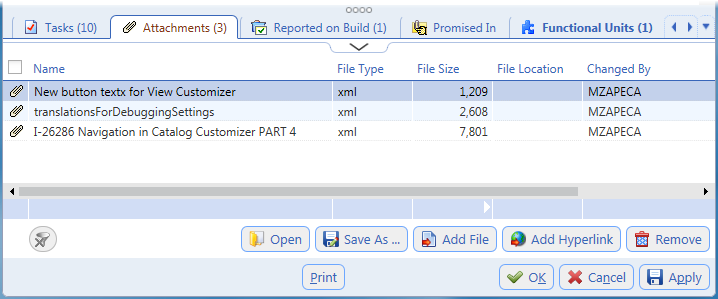
The reference catalog of attachments consists of the following elements:
- Name
Attachment name.
- Type
Attachment file type.
- Size
Attachment size.
- Location
Relevant for 'Link' (Rich Client only) and 'Hyperlink' attachments: location of linked file or URL of hyperlink attachment.
- User
Valuemation user who attached the file.
- Date
Date and time when the file was attached, actual attachment is done when dialog button 'OK' is clicked ('Attachments' dialog called from a catalog) or when the edited object is saved ('Attachments' dialog called from an editor).
The reference catalog of attachments has the following control buttons:
- Open
Opens the selected attachment. Valuemation Rich Client: the attachment opens in the associated application, Valuemation Web Client: tries to open the file in the default browser, if not possible - application selection dialog is presented. Hyperlink attachment opens in the default browser.
- Save As...
For file attachments, opens the standard 'File Download' dialog.
Saving of multiple attachments is supported and results in a zip file containing all selected attachments. Hyperlink attachments are save as URL files. - Add File
Click to create a file attachment. Opens the 'Add File Attachment' dialog to browse for the file to be attached. The file will be stored in the database.
- Add Link
Valuemation Rich Client only. Click to create a link attachment. Opens an 'Upload File' dialog to browse for a file to be linked. Use with caution - the file will not be stored in the database, only a reference to the local file will be saved. Consequently, the attachment will be useless on another machine and in Valuemation Web Client.
- Add Hyperlink
Click to create a hyperlink attachment. Opens the 'Add Hyperlink Attachment' dialog where hyperlink descriptive name and URL can be specified.
- Remove
Removes the selected attachment / attachments - removing of multiple attachments is possible. Attention: no confirmation dialog gets displayed.
- Filtering
Standard catalog filtering is provided: double-click the filter icon in column header, specify column filtering in the filter dialog which opens and click 'OK'. All applied filters can be cleared using the 'Filter reset' button in the bottom left-hand corner of the attachments tab.
Note: The same actions are also provided via right-click context menu on the attachments reference catalog.