The Attachments Dialog
The Attachments dialog box is a standard Valuemation tool for handling attachments. It gets displayed when the 'Attachments' action is called from a catalog context menu or an action button in an editor.
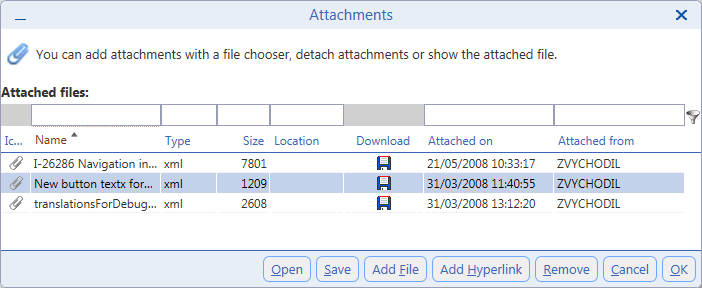
The 'Attachments' dialog box consists of the following elements:
- Icon
Icon distinguishing the type of attachment, see 'Object Attachments' for information on attachment types.
- Name
Attachment name.
- Type
Attachment file type.
- Size
Attachment size.
- Location
Relevant for 'Link' (Rich Client only) and 'Hyperlink' attachments: location of linked file or URL of hyperlink attachment.
- Download
Clicking the icon opens standard 'File Download' dialog.
- Date
Date and time when the file was attached, actual attachment is done when dialog button 'OK' is clicked ('Attachments' dialog called from a catalog) or when the edited object is saved ('Attachments' dialog called from an editor).
- User
Valuemation user who attached the file.
The 'Attachments' dialog box has the following control buttons:
- Open
Opens the selected attachment. Valuemation Rich Client: the attachment opens in the associated application, Valuemation Web Client: tries to open the file in the default browser, if not possible - application selection dialog is presented. Hyperlink attachment opens in the default browser.
- Save
For file attachments, opens the standard 'File Download' dialog. Disabled for link and hyperlink attachments.
- Add File
Click to attach a file. Opens the 'Add File Attachment' dialog to browse for the file to be attached. The file will be stored in the database.
- Add Link
Valuemation Rich Client only. Click to create a link attachment. Opens an 'Upload File' dialog to browse for a file to be linked. Use with caution - the file will not be stored in the database, only a reference to the local file will be saved. Consequently, the attachment will be useless on another machine and in Valuemation Web Client.
- Add Hyperlink
Click to attach a hyperlink. Opens the 'Add Hyperlink Attachment' dialog where hyperlink descriptive name and URL can be specified.
- Remove
Removes the selected attachment. Attention: no confirmation dialog gets displayed.
- Cancel
Closes the 'Attachments' dialog without saving any changes.
- OK
Saves changes made in the dialog and closes it. At this point the newly attached files are saved in the database.
- Filter Row
The row at the top of the catalog can be used to dynamically filter catalog content. Typing in a column in the row automatically filters the list to contain only the attachments whose corresponding column contains the typed text.