Maintenance of Business View Contents
The term 'Business Views Maintenance' refers to the deletion of business view Sidebar, Layout (or both) and the subsequent propagation of the new content from the default user.
This can be done for all users or only for the selected users.
|
Maintenance Affecting All Users
You need to call the 'Business View Maintenance' editor to start this kind of maintenance:
- Open the 'Business View' catalog.
- Select 'Business View Maintenance' from the right-click menu on a business view in the catalog.
The 'Business View Maintenance' editor opens.
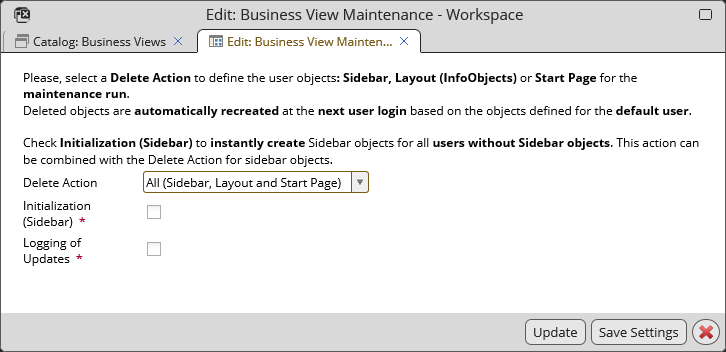
The Business Views Maintenance Editor provides the following options:
- Delete Action
Select which user-specific customization of the business view should be deleted:
- Sidebar
- Layout
- Start Page
- All (Sidebar, Layout and Start Page)
Depending on what is selected, Sidebar objects, business view layout and/or start page definitions of all users will be deleted for the business view. Consequently, they will get the definitions from Valuemation defaultuser again.
This feature is expected to be used as a selective business view reset. For instance, if a Valuemation administrator creates a new layout which he wants to use for all users (using this Business View), he/she first redefines the business view as Valuemation defaultuser and then deletes the existing layout for all users using these maintenance functions.
Note: As some users may have created their own catalogs and changed conditions, especially deleting of the Sidebar content should be handled with utmost care.
- Initialization (Sidebar)
If checked, the system will initialize Sidebar content for users without Sidebars.
Pre-initialization will avoid memory and performance problems in cases where hundreds of users are logging in for the first time at the same time.
- Logging of Updates
If checked, all changes (delete / initialize) will be logged into a database table for audit and error analysis.
Editor controls
- Update
Use the 'Update' button to make the changes immediately.
- Save Settings
Use the 'Save Settings' button to save the maintanance settings for future use. The action can be performed later manually or executed by an escalation workflow.
- Cancel (X)
Use 'Cancel' to close the editor without performing any changes.
Maintenance Affecting Selected Users
While the 'Delete' action in the 'Business Views Maintenance' editor deletes user-specific settings of all users using the business view, it is also possible to delete these settings for selected users only. This can be done in the Business View Editor.
- Open the business view for editing, e.g. by double-clicking it in the 'Business Views' catalog.
- In the business view editor, go to the 'Users' section.
- Select one or more users and right-click to invoke the context menu.
- In the context menu, choose one of the following actions:
- Reset Layout and Reset Sidebar - delete the business view layout (InfoObjects) or sidebar objects of the edited business view for the selected users.
- Reset Sidebar (incl. private section) - reset the sidebar including its private section. This action is reserved for cases of emergency or special necessity. The private section is not touched by normal sidebar reset or the explicit layout reset for a user.
Note: Deletion of sidebar content should be handled with special care as the users might already have created catalogs and changed conditions according to their needs.
Dead Sidebar Objects and Layout Definitions
Users who are unassigned from a Business View won´t be able to access their user-specific objects. It means they cannot access the Sidebar objects and layout objects anymore. These objects become dead objects for them and should be cleaned up. The system looks for such dead objects and gathers them in the "Users with inaccessible Sidebar and Layout objects" catalog.
Example: Unassigning a user from a Business View
- The administrator unassigns a user directly (or indirectly via Group unassignment) from a Business View.
- The system looks for dead Sidebar and layout objects of such user.
- If dead objects exist, the system informs the administrator about it: The "Users with inaccessible Sidebar and Layout objects" catalog is opened.
- The administrator can either clean up or skip the deleting. Skipping makes sense if he knows that the user will be assigned to the Business View by another way (e.g. different Group).