Example: Importing Plan Items
How to import plan items
In order to import plan items from a CSV file, do the following :
- Open the Plan Items catalog
- Right-click on any item in the catalog to open the context menu and select Import Plan Items
- Open the Setting tab and check whether all the settings apply to the CSV file you want to import:
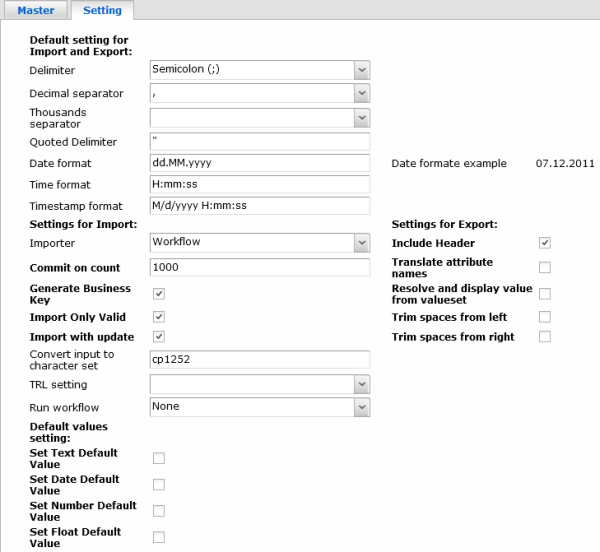
- Press the Select File... button on the newly opened Object Type File editor
- Select the CSV file you want the plan items to be imported from.
The Master tab now contains basic information about the source business object (Plan); type of imported object (Plan Items); attachment file name and the name of the relation to the main object.
You can edit attributes and relations in reference catalogs on the editor.
When you are done editing the attachment, click the Import button to start the import process. All attributes will be disabled and a new attribute count appears in the dialog, showing the number of imported records. It is possible to click Cancel to stop importing any time during the process.
- After a successful import just press Cancel to close the window.
- If there have been some errors in the import process, you can see an error message. Press Show import errors to see a catalog of errors and open an error record to find out more on why that record was not imported.