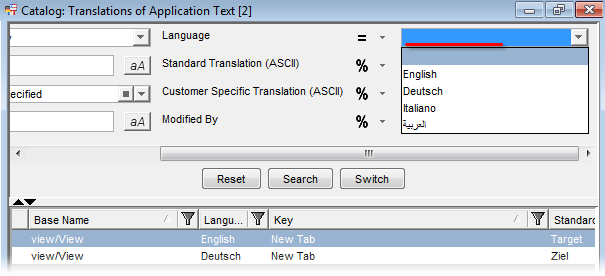View Customizer
In the View Customizer, the 'Translate' action can be used to define translations for the names of editor tabs.
To define translations in the View Customizer:
- On the right side of the customizer 'Group Layout' tab, locate the tab to be translated ('New Tab' in the example image below).
- Right-click on the tab and select action 'Translate'.
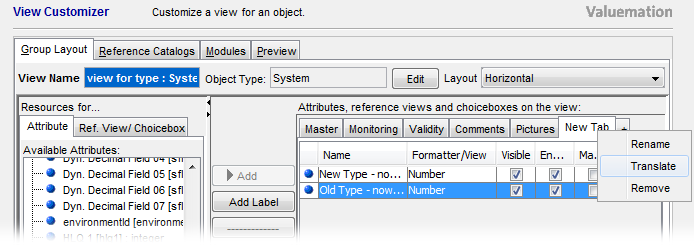
- If no translation exists for the tab, a new translation record is automatically created. This background process is announced by an information dialog window:
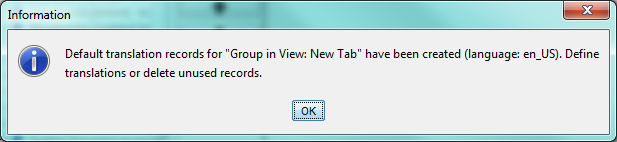
The created translation is a default translation which will be edited in the next step.
- The 'Translations of Application Text' catalog gets opened. It displays existing translations for the tab (either already previously existing or newly created default translations).
- To edit a translation, double-click it in the catalog. The translation gets opened in the editor where it can be changed as needed.

- To create a new translation for the same item (i.e. a translation in another language), right-click an already existing translation in the 'Translations of Application Text' catalog and call the 'Copy' action. A copy gets created and opened in the editor. Change the translation language attribute and specify new translation text in the selected language.

The newly created translation (copy) was created. To see it in the 'Translations of Application Text' catalog, you will need to adjust catalog 'Language' filtering as the catalog was opened with the 'Language' filter set to the current language.