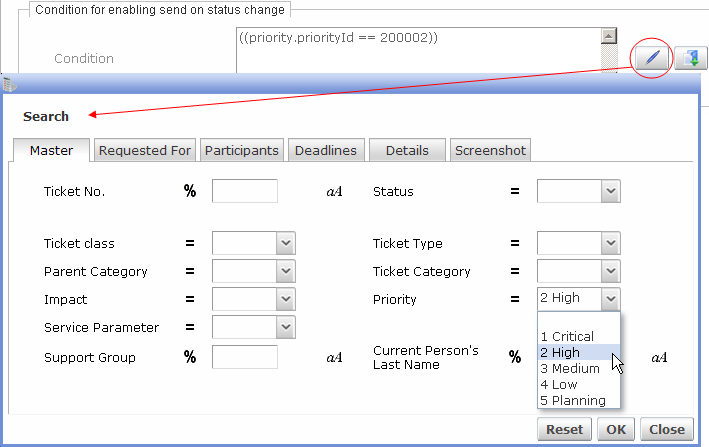Object Type Tab
The 'Object type' tab handles object type association and miscellaneous attributes for template use.
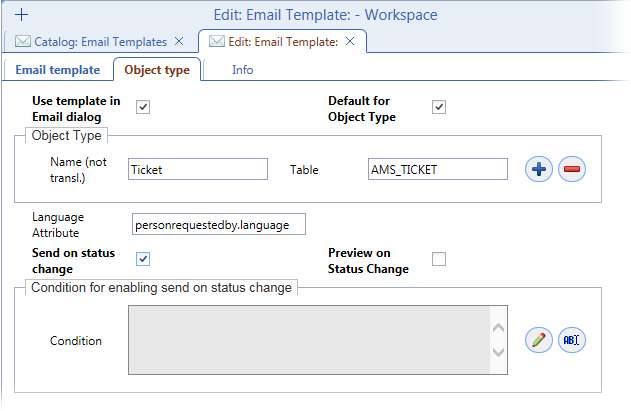
Available fields:
- Use template in Email dialog
Determines whether this template will be listed among available templates in the right-click context menu called on objects of the object type specified on this tab.
- Default for object type
Specifies whether the email template should function as default template for the object type specified on this tab. A default template is automatically selected in the 'Edit: Mail Object' dialog when the 'Send Email' action is called from an object of the corresponding object type.
- Object Type
Selection of object type for which the email template is to be used. For example when creating a template for emails which are to be called from tickets, specify the 'source' object type as 'Ticket'.
- Language Attribute
Specifies an attribute (of the 'source' or related object type) whose value determines which email bodies will be used to compose the email. Namely, email bodies whose language corresponds to the 'Language Attribute' value will be used. See 'Email Localization' for more on this.
- Send on status change
When this check box is selected, the 'Send for BO Status' functionality is enabled. This makes it possible to specify source object type statuses for which emails based on this email template will be automatically sent or previewed/sent. Additionally, a condition further restricting automatic sending of the email can be specified.
On the GUI, checking the 'Send on status change' check box results in 'Preview on Status Change' and 'Condition for enabling send on status change' fields being added to the 'Object Type' tab and the 'Send for BO Status' reference catalog being added to the bottom of the 'Edit: Mail Object' editor. - Preview on Status Change
If the 'Send on status change' check box has been checked, then 'Preview on Status Change' determines whether the automatically created email should be opened for preview before it is sent.
- Condition for enabling send on status change
If the 'Send on status change' check box has been checked, this field can be used to specify a condition further restricting automatic sending of emails based on this email template.
For example, a condition restricting the 'Send on status change' functionality to tickets with Priority=1 only could be specified. (See example image below)
To create or edit the condition, click the 'Edit Condition' button -> standard query editor gets opened.
Example image: creating a 'Priority' condition