Node Style Assignment
Once a node style has been created, the next step is to assign it. A node style may be assigned to a Default Visualizer Node, Catalog Node, Relation Nodes, Object Type and Rendering Condition.
Default Visualizer Node
If you assign a node style to the default node, all Visualizer nodes which have not been assigned otherwise will use this node style. Use the Default node style drop down box on the Settings for Visualizer page (Global Settings > Representation > Visualizer).
Catalog Node, Relation Nodes
If you assign a node style to the catalog node, the catalog node (that is the root node of the Visualizer) will use this style. This will overwrite the default node style. If you assign a node style to the relation node, all relation nodes in the Visualizer will use this style. This will overwrite the default node style.
Use the Catalog node style and Relation node style drop down boxes on the Settings for Visualizer page (Global Settings/Representation/Visualizer).
Object Type
If you assign a node style to an object type, then all nodes representing objects of this object type will use this style.
There are two ways of assigning a node style to an object type:
- Using the Node Styles assignments to Business objects types tab in Visualizer Global Settings.
To create a new assignment, click the 'Add' button:
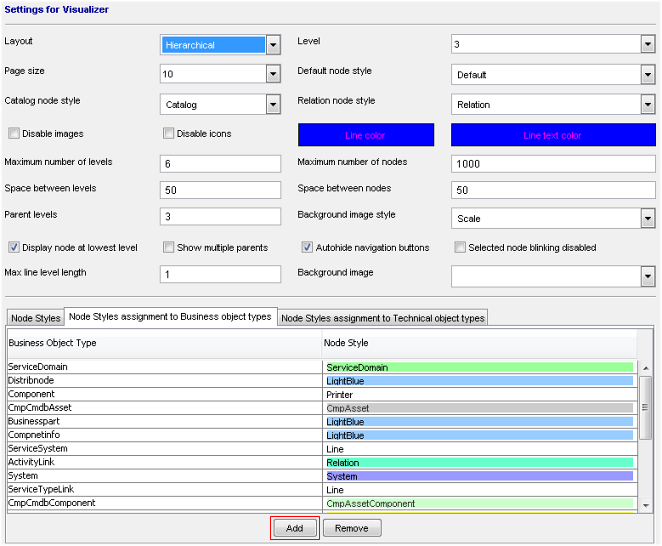
- Using the Object Type Customizer, where Node Style assignment is part of Extended Properties. To create a new assignment, click the Extended Properties button on the Object Type tab in the Object Type Customizer and click the 'Add' button on the Extended properties dialog box.
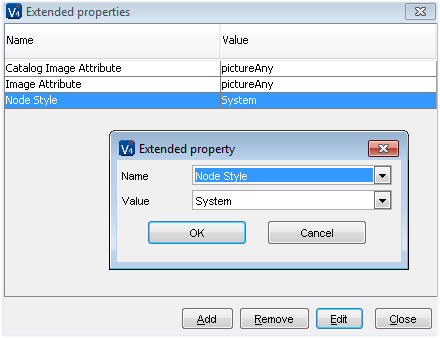
Rendering Condition
A node style can be assigned to a catalog rendering condition.