In case of Plan Items, the workflow is called by:
- the Import Attachment button
the Import from Attachment right-click menu item
on the Plan Items reference list of Plan editor.
Note: Whether the button/menu item is present or not may depend on your customization. See Action Customizer for information on adding/removing actions.
How to import plan items
In order to import plan items from a csv file, do the following :
- Create a new plan or open an existing plan
- Fill in all mandatory fields and save the plan
- In the referenced catalog of Plan Items, click the CSV Import setting button.
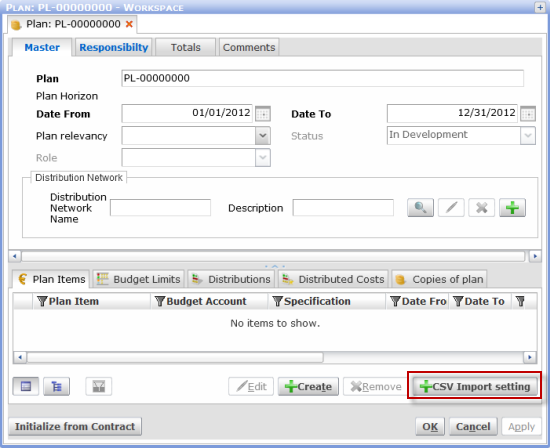
- Object Type File editor appears.
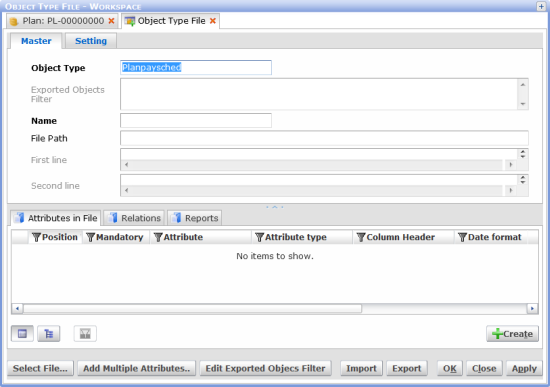
- Click the Select File button and browse for your CSV file
- Settings can now be adjusted before the CSV file gets imported
Note: Make sure the right delimiter is set. This is the most common reason for not being able to import the data.
The input must meet two conditions:
1) The thousand separators must be different from the decimal separators
2) The delimiter must be different from the thousand separators and from the decimal separators
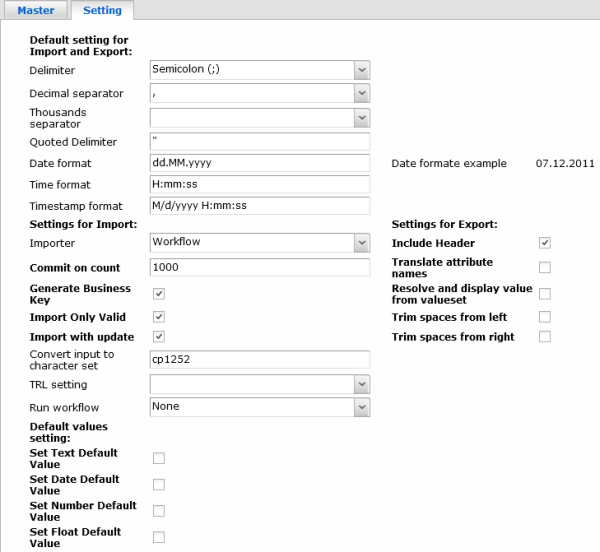
Among other options in the settings tab, it's possible to:
- specify whether business keys should be generated for the imported objects: Use the Generate Business Key check box.
- specify an information stamp which will be appended to a selected text field. By default, the comments field is used and stamp is “Imported YYYY-MM-DD / hh:mm:ss”. Use the Info text and Info text field fields.
- select different attachment: Use the Other button
When you are done with the setup, click the Import button to start the import process. All attributes will be disabled and a new attribute count appears in the dialog, showing the number of imported records. It is possible to click Cancel to stop importing any time during the process.
- If there has been some errors in the import process, you can see an error message. Press OK to continue with the import. Open the CSV Import Errors catalog to see the list of errors.
