CSV in General
CSV (comma separated values) files are commonly used to transport large amounts of tabular data between either companies or applications that are not directly connected. The files are easily editable using common spreadsheet applications such as Microsoft Excel.
- fields are separated by commas.
- the first record in a CSV file might represent the names of the following columns of data, and are generally referred to as column headers. Each record in a file with column headers may have fewer fields in it than the number of column headers.
- records are separated with system end of line characters, CRLF (ASCII 13 Dec or 0D Hex and ASCII 10 Dec or 0A Hex respectively) for Windows, LF for Unix, and CR for Mac.
CSV in Valuemation
In Valuemation, the format of the file to be imported is compatible with the output format used by the action Export to Text.
That is:
- the first row is a list of attributes separated by comma (or by semicolon in the German environment)
- attributes are identified by their not translated names
Object Type File
In the "Object Type File" Editor, navigate to the Setting tab. There, among other settings, you can specify if your newly created objects should have business key automatically generated for them or if the business key should be taken from the CSV file.
Typically you can use business key to identify a reference attribute. References can also be defined by structural attributes. In order to identify a reference uniquely, several structural attributes can be used.
References are not created, if a reference is not found or it is not unique, the situation is logged into a special ImportError business object type.
Note: A Decimal separator or a decimal symbol is the character, which is used in export to text file to separate the decimal places in the numbers.
If not specified, then it will be searched in parameters "Decimal separator" in the settings of the Object Type File editor or
from regional settings of the current Valuemation user language.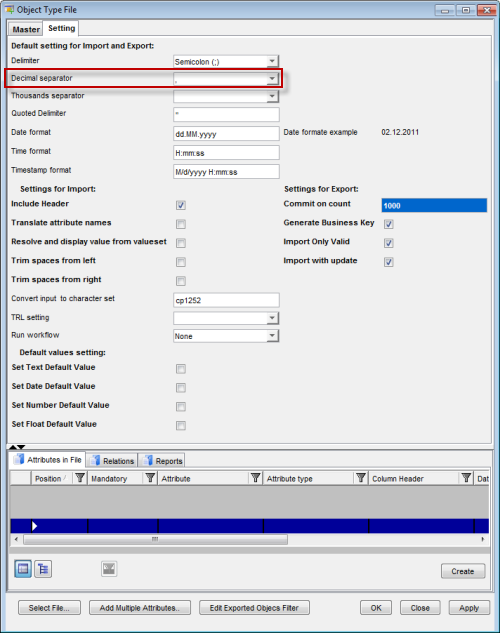
The right choice of the decimal separator is important, as Excel can sum only values with decimal separator of the current regional settings.
Example
The following is the beginning part of an example csv file for the Distribution business object type in an English environment:
levelNo,sourcedistribitem.originNo,targetdistribitem.originNo,inputperc,inputquantity
1,CC-10000,CC-10017,10,
2,CC-10019,Data Center,,10
1,CC-10007,CC-10014,10,
2,CC-10012,ADSL,,10
3,E-commerce - WebCatalog,Network Backbone,,34.13333333
There are two types of attributes used here:
- Plain Attributes (levelNo; inputperc; inputquantity)
- Structured Attributes (sourcedistribitem.originNo;targetdistribitem.originNo)
In order to make sure that references defined by structural attributes are unique, it is possible to add additional attributes which help to distinguish between different object types of the same name. (There could, for example, be a Cost Center called “C120” and at the same time a service called “C120” could exist. To eliminate that problem, the attributes sourcedistribitem.recordtype and targetdistribitem.recordtype can be added.)
Another important consideration is language environment. You should use the same language environment in Valuemation as the one you use for MS Excel. This is because delimiters, separators, decimal symbols and date format depends on your language settings.
Here is an example of the same part of csv file as above created in a German environment:
levelNo;sourcedistribitem.originNo;targetdistribitem.originNo;inputperc;inputquantity
1;CC-10000;CC-10017;10;
2;CC-10019;Data Center;;10
1;CC-10007;CC-10014;10;
2;CC-10012;ADSL;;10
3;E-commerce - WebCatalog;Network Backbone;;34,13333333