XML Export
Valuemation business objects can be exported in two ways:
Exporting the whole catalog
All objects in a Valuemation catalog can be exported by calling the 'Export/Export of Objects' action from the right-click context menu on a catalog in the sidebar.
A maximum number of 500 objects can be exported this way. If necessary, decrease the number of objects in one export by specifying a filtering condition in the catalog.
Exporting selected objects from a catalog
The export function is also available for objects selected within a catalog. In a Valuemation catalog, select the objects to be exported and call the 'Export/Export of Objects' action from the right-click context menu.
In both cases, the 'Exporter' window opens.
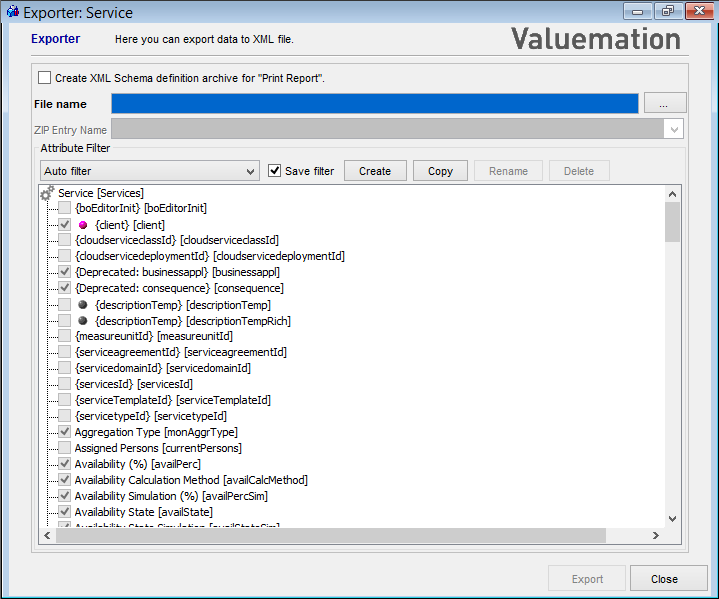
|
Use the 'Exporter' window to set up the data export.
- File name
Use the browse (...) button to specify the name and location of the resulting xml file.
- ZIP Entry Name
If 'Create XML Schema definition for 'Print Report' is selected, 'ZIP Entry Name' is automatically filled in with object type name + xml extension. The zip file will be used as data source for the report designer. This automatically created value should not be changed.
- Attribute Filter
Attribute filter specifies which information will be imported. A created attribute filter can be saved for subsequent reuse. A new attribute filter can also be created by copying an existing one and modification of the copy.
Attribute Filter Creation
A new attribute filter can be created in the following way:
- Select a starting point for filter creation. The most common starting point for filter creation is the selection of filter 'Only top-level attributes'.
- Select the initial filter and click 'Copy' to create a new filter instance.
- In the filter tree, select relevant attributes and relations.
- Click 'Rename', name the new filter in the dialog which opens and click 'Ok'.
- Make sure the 'Save filter' check box is selected.