Exporting the Class Model
it is possible to export Valuemation class model (the structure of generic business object types) to a file in the XMI format (UML 1.3/XMI 1.1). The file can then be imported into UML CASE tools (such as Enterprise Architect) and used to create class diagrams and to generate documentation.
Example: Transferring the class model from Valuemation to Enterprise Architect
- Export the XMI file from Valuemation
- Import the XMI file into Enterprise Architect
1. Export the XMI file from Valuemation
Batch file ExportUMLClassModel.bat found in the Valuemation installation folder can be used to export the model.
- Locate the file and open it for editing.
- In the file, modify user name, password and output directory in command line (items marked bold in the example below).
- Run the batch. The resulting file "ValuemationApplications_ReversedClassModel.xml" will get saved in the specified directory. (In our example: “D:\Temp”)
Example of ModelExport.bat:
call set_env.bat
java -Xms128m -Xmx256m - XX:NewSize=32m - XX:MaxNewSize=32m - XX:SurvivorRatio=8 -classpath %TCP% %SECURITY% %EXITMANAGER% de.usu.s3.metamodel.XmiModelExporter -usr vm -pwd vm -outdir "D:\Temp" -app
2. Importing the XMI file into Enterprise Architect
- Run Enterprise Architect (EA) and create a new project.
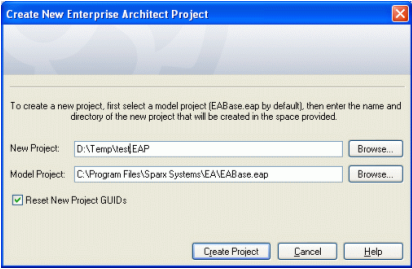
- Select context menu item 'Import Model from XML' on the root node of the 'Project View' tree.
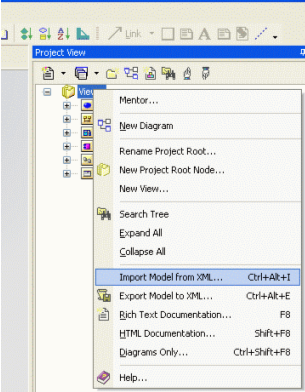
- Select a file in the 'Import Package from XML' dialog.
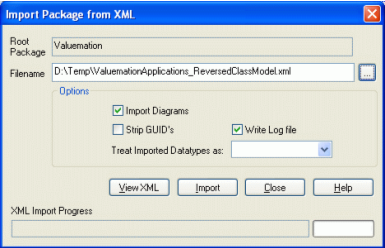
- The result will be a new package 'Application Class Model', containing all classes and one diagram with all classes in the top left-hand corner. There is an EA function called 'Diagram | Auto Layout', which makes the diagram more readable. Transient classes, used e.g. for dialogs, will have light-green color.
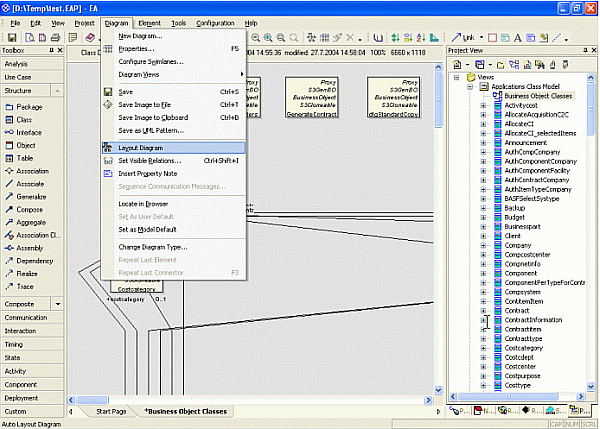
In some case it might be a good idea to create a new diagram and drag and drop classes on it. Relations will be drawn automatically. Another possibility is to display the 'Relations' window and use the context menu to place related classes in the diagram.
See the Exporting Model Tickets to XMI section for additional information.