1. Switch to the List tab and select the Role you want to work with from the Available Roles (Role Name) drop-down menu.
2. Switch back to the Permission to Technical Types tab.
3. Choose by instance in the Select area.

Selecting Permission entry by instance
4. Select the Technical Object Type in the Technical Elements drop-down menu.
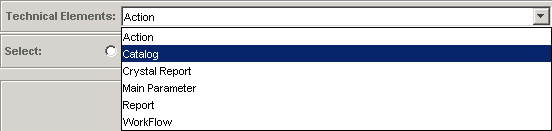
Selecting Technical Type
5. Select the instance(s) to which the authorization should be applied from the list. Multiple items can be selected by dragging or holding CTRL or SHIFT while clicking.
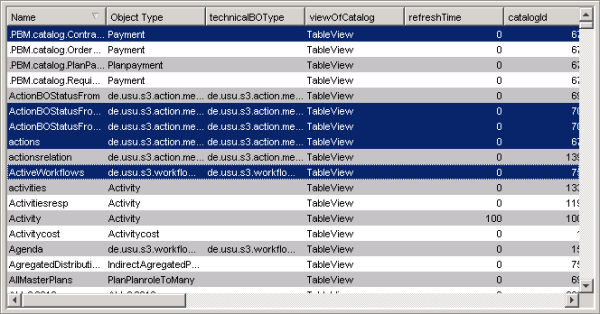
Working area: Authorization by Instance (for Technical Objects)
6. Set the value (Right) of the authorization using the Select Rights radio-button bar. The default setting of the control is No Read / No Execute respectively.
7. Add this authorization to the role by clicking Add button.
Note: See Preventing Conflicting Authorizations and Resolving Conflicting Authorizations topics for information about conflicting authorizations which may occur.
8. Click Apply to keep changes or, when prompted to save changes on exit, click OK to confirm.