Business View Reset to Defaultuser
To apply defaultuser business view properties, the current user-specific settings must first be cleared. Once this is done, defaultuser settings are applied to each user when he/she logs in.
There are two ways to clear user-specific business view properties:
- Using the Business View Maintenance editor
This way sidebar, layout and start page can be cleared for all users assigned to the edited business view.
- Using 'Reset...' actions in the 'Users' section of the business view editor.
This way sidebar and layout can be cleared for one or more selected users assigned to the edited business view.
Reset for all users - the Business View Maintenance editor
- Open the 'Business Views' catalog and locate the business view.
- Select 'Business View Maintenance' from the right-click context menu on the business view.
The 'Business View Maintenance' editor opens.
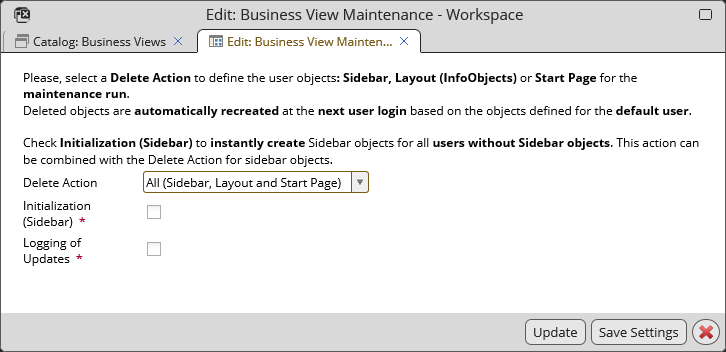
- In the 'Delete Action' drop-down, select which business view properties will be deleted.
- Sidebar
- Layout
- Start Page
- All (Sidebar, Layout and Start Page)
Depending on what is selected, Sidebar objects, business view layout and/or start page definitions of all users will be deleted for the business view.
- Perform the deletion. Two options exist:
- Update
Use the 'Update' button to perform the deletion immediately.
- Save Settings
Use the 'Save Settings' button to save the configuration for a postponed execution, either manually or using an escalation workflow.
- Update
See the 'Maintenance Affecting All Users' topic for full description of the 'Business Views Maintenance' editor.
|
Reset for selected users - 'Reset...' actions in the business view editor
- Open the 'Business Views' catalog and locate the business view.
- Open the business view for editing, the business view editor opens.
- In the business view editor, go to the 'Users' section.
- Select one or more users and right-click to invoke the context menu.
- In the context menu, choose one of the following actions:
- Reset Layout and Reset Sidebar - delete the business view layout (InfoObjects) or sidebar objects of the edited business view for the selected users.
- Reset Sidebar (incl. private section) - reset the sidebar including its private section. This action is reserved for cases of emergency or special necessity. The private section is not touched by normal sidebar reset or the explicit layout reset for a user.
If at least one of the users for whom the action was called had made some user-specific changes in the respective business view aspect, the changes are reset and a 'Layout/Sidebar objects have been reset' message gets displayed. If no such changes had been made, message 'No layout/sidebar objects have been reset' gets displayed.
Corresponding defaultuser properties will be applied at the next user login, effectively resetting the business view aspect to a state defined for defaultuser.