Section Panel
If you mouseover the Section Panel button, the Section Panel appears. It contains a list of all defined sections.
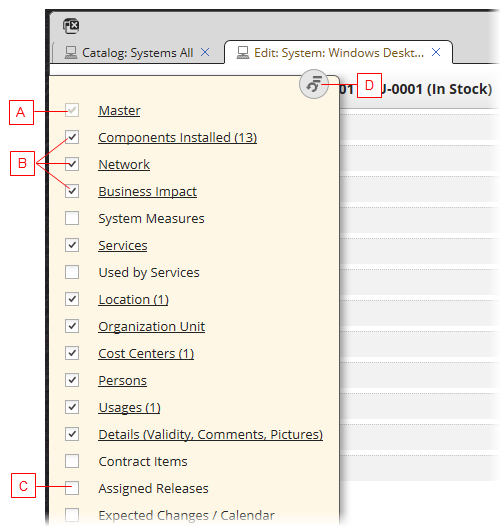
The Section Panel contains:
- (A) A section marked as 'Always visible' in the View Customizer - such sections cannot be hidden in the editor.
- (B) The sections visible in the editor. Clear the check box to hide the section.
- (C) The sections hidden in the editor. Select the check box to make it visible in the editor.
- (D) Resets the section settings to its default state.
Repositioning Sections
You can reposition the sections in the panel using the drag&drop feature. The new position takes effect immediately in the editor. Note that while it works in much the same way as the customizer's repositioning in the View Customizer, the repositioning in the Section Panel is independent of the View Customizer setting and can be reseted with the 'Reset' button to the default state (as customized in the View Customizer).
To reposition a section:
- Mouseover the Section Panel button so that the Section Panel appears.
- Drag a section and drop it in the new position.
The section is repositioned both in the Section Panel and in the editor.