Quick Search in Detail
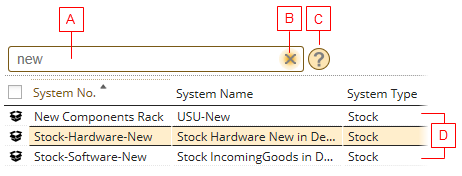
Quick Search box consists of the following elements:
- (A) Search field
Enter one or more keywords and press 'Enter' to initiate the search.
The search results will be listed below in the catalog.
- (B) Reset button
Resets the keyword in the Search field and refreshes the search results.
The 'Reset' button appears only after you have entered a keyword into the Search field.
- (C) Quick Search filter info
If you hover your mouse over this icon, a tooltip with a list of attributes used for Quick Search appears.
The attributes allowed for Quick Search can be set in the Catalog Customizer.
- (D) Search results
The current catalog displays the search results after you have initiated the search.
Quick Search in Use
To search with Quick Search:
- Open the catalog in which you want to search.
- Enter one or more keywords into the Search field and press 'Enter' to initiate the search.
The search results will be listed below in the catalog.
- You can resets the keyword in the Search field with the 'Reset' button.
The catalog refreshes and displays all objects again.
Quick Search Operators, Default Quick Search Operator
Quick Search uses the 'Default operator for One Cell reference view search condition' setting defined in 'Global Settings/Search' as its default operator. Operators 'AND' and 'OR' can be set.
The default operator can be overridden by specifying an operator directly during the search.
For example:
- Type 'valuemation OR mail' to search for the expressions being used together or separately.
- Type 'valuemation AND mail' to search for the expressions being used together.