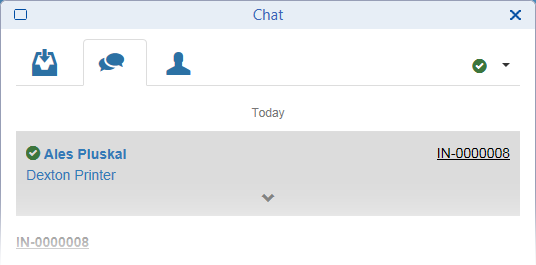Using the Chat InfoObject
Help desk agents have the 'Chat' InfoObject present in their work perspective. They use it to handle conversations with end users as well as other help desk agents. They can also reference and edit the corresponding tickets.
InfoObject Tabs
|
|
PENDING |
Displays incoming chat requests queued for acceptance by a helpdesk operator |
|
|
|
MY CHATS |
Displays your accepted and running chats |
|
|
|
CONTACTS |
Displays helpdesk operators and their availability status |
|
|
||||
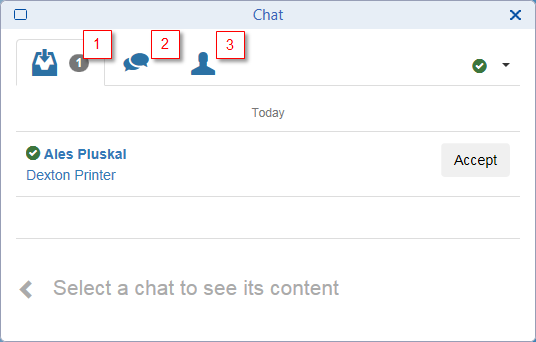
Incoming contact requests become pending chats until a helpdesk operator accepts them. Once accepted, each chat needs to be closed properly.
Availability Status
|
|
You are ready to accept pending chat requests from end users. You can be asked by fellow helpdesk operators. |
|
|
|
You see pending chats but cannot accept any. You cannot be asked by fellow helpdesk operators. All running chats with end users need to be closed properly before you can set this status. |
|
|
|||
Chat with end user
Chat requests from end users line up under Pending. As a helpdesk operator, you can browse them even when Not Available.
When your status is set to Ready:
- you can Accept one or more requests under Pending
- accepting a chat changes its status from pending to running and makes you the sole responsible operator for that chat.
When done helping your end user, Close the chat. That removes the chat from your InfoObject.
End users cannot close chats themselves. When their helpdesk operator closes:
- they receive a notification
- there is no way to restore the communication
- they have to close that instance as well to be able to initiate a new one.
You need to Close all your running chats before you can set your status to Not Available.
Chat with helpdesk operator
Once logged-in, you become visible to your fellow helpdesk operators under Contacts, including your current status.
By setting your status to Ready, you make yourself available for them to Ask:
- a chat is initiated in your direction
- it is accepted automatically
- the asking party is marked HD for 'helpdesk operator'
- both parties are free to Close, change status to Not Available or Log out without warnings or limitations.
Handling Chat Related Tickets
A ticket of Ticket Type = 'Information' is automatically created for each new chat. A link to this associated ticket is available in the chat entry in 'My Chats' tab of the InfoObject.
- Click the link to open the ticket in Valuemation Ticket editor.
- Use the editor to further process the ticket. Note that you may need additional permissions to do so.
- When Ticket editor is opened from the 'Chat' InfoObject, it provides a 'Chats' reference catalog documenting the related chat exchange.