Gantt Chart - Catalog Customization
Catalogs of the object type for which the Gantt chart has been created
Once a Gantt chart definition(s) has been defined for an object type, the next step is to enable its use in individual catalogs of that object type.
Open the catalog in the Catalog Customizer, switch to the 'General' tab and perform the following steps:
- Enable the timeline view
In the 'Allowed view modes' section of the 'General' tab, make sure the 'Timeline View' check box is selected.
- Select a Gantt chart definition
More than one Gantt chart definition may exist for the object type. Use the 'Gantt Chart' field at the bottom of the 'General' tab to select the definition to be used in the Timeline view of the catalog.
- Optional: Specify the default catalog mode
You may want the catalog to directly display the Gantt chart when it opens. To make the Timeline view the default view mode, select 'Timeline View' in the 'Catalog View' drop down.
Catalogs of a related object type
Gantt charts can also be used with catalogs of an object type which itself does not have a Gantt chart definition but is related to another object type which does.
Let us use the term "secondary" for the object type and catalog without a Gantt chart definition and "primary" for the object type and catalog with a Gantt chart definition. Do the following to enable Gantt charts in the "secondary" catalog:
- Open the "secondary" catalog in the Catalog Customizer and switch to the 'General' tab.
- Click the 'Edit' button next to the 'Relation To Object Type with Gantt Chart' field and select the relation to the "primary" object type.
- In the 'Gantt Chart' field, select the Gantt chart definition (defined for the "primary" object type) to be used in the Timeline view of related "primary" objects in the "secondary" catalog.
Example:
The 'Resource' object type does not have a Gantt chart but the 'Reservation' object type does. This makes 'Resource' our "secondary" object type/catalogs and 'Reservation' our "primary" object type/catalogs.
- Open the catalog of Resources in the Catalog Customizer. Switch to the 'General' tab.
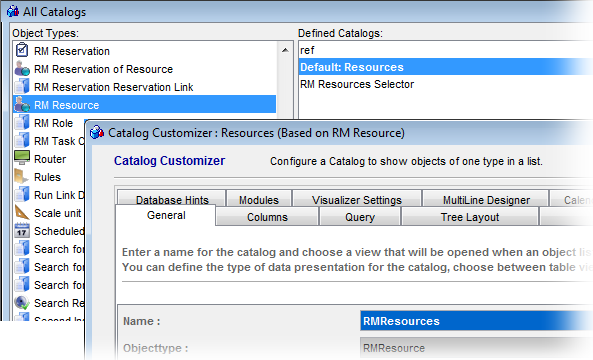
- In the 'Relation To Object Type with Gantt Chart' field, select the relation to Reservations.
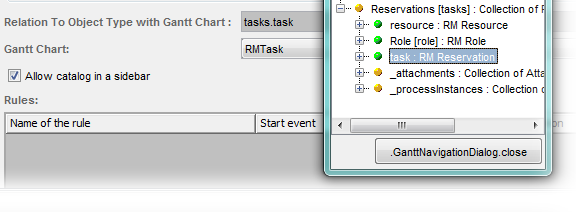
- In the 'Gantt Chart' field, select one of the Gantt chart definitions which exist for the 'Reservation' object type.
With this customization, it will be possible to display reservations as Gantt charts even in the catalog of resources.