Versioning of the Scripts
On the 'History' tab of the Script Editor window, you can keep track of the script versions. Valuemation can be configured in such a way that when saving workflow scripts, the previous status is backed up as an old version. Also, the individual versions can be compared against each other using the standard merge tool.
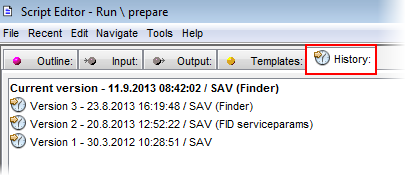
To turn on the the script versioning, do the following:
- Go to Global Settings, select the Application Monitoring section under the General group.
- Select the 'Keep History' check box. When enabled, the script will not be simply overwritten when modifying the workflow script but the old version will be still kept.
- With this setting, the history of scripts will be kept on the History tab of the Script Editor from now on. Similarly the script history tracking can be disabled.
The 'History' tab shows primarily the current and older versions of the script (which have the 'read-only' status). For script tasks, it shows all other versions of the same process. The modified script tasks are marked with +.
Next to the version there are the following records available:
- Date and time showing when the script was modified.
- The user who modified it.
- The reason of the modification (log comment). This is an optional entry.
You can also compare any two versions by selecting them and running the 'Compare With Each Other' action from the right-click menu. The action calls a standard merge tool which makes the comparison possible.
Note: The Merge tool needs to be set correctly in the Valuemation User Settings to enable the comparison. Go to the User Settings -> General -> Path Settings and check the 'External Merge Tool' field.